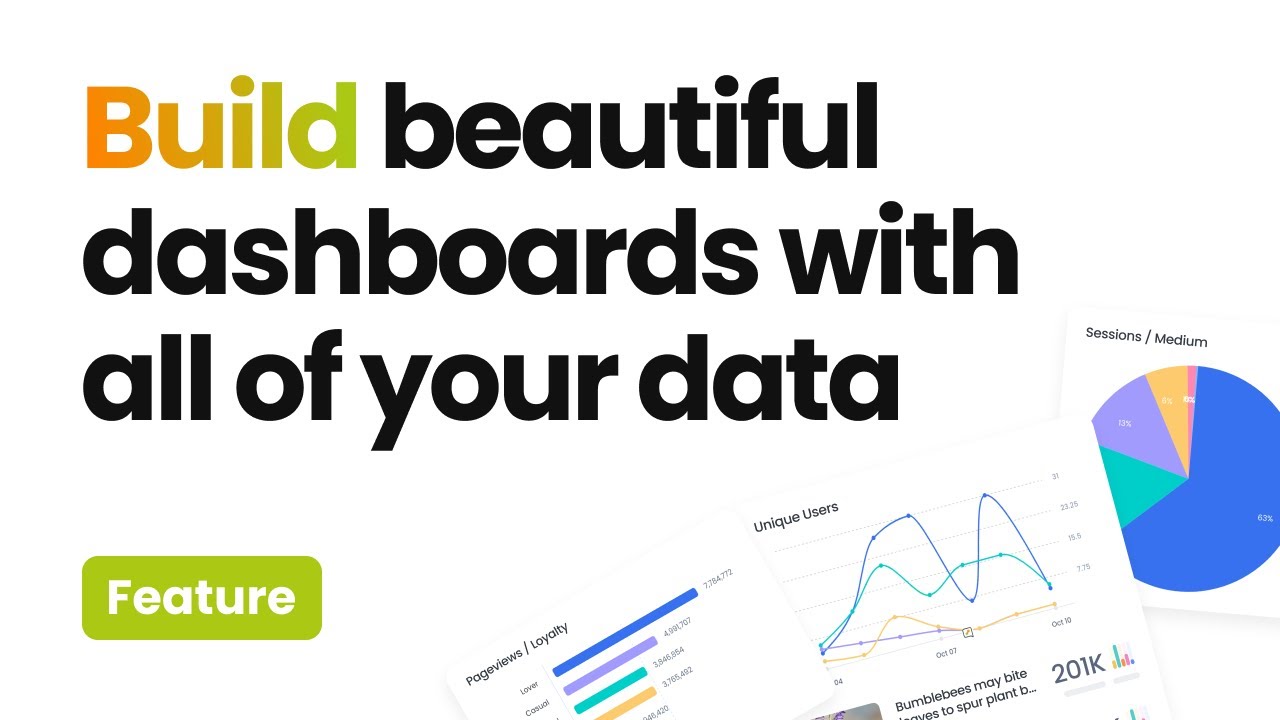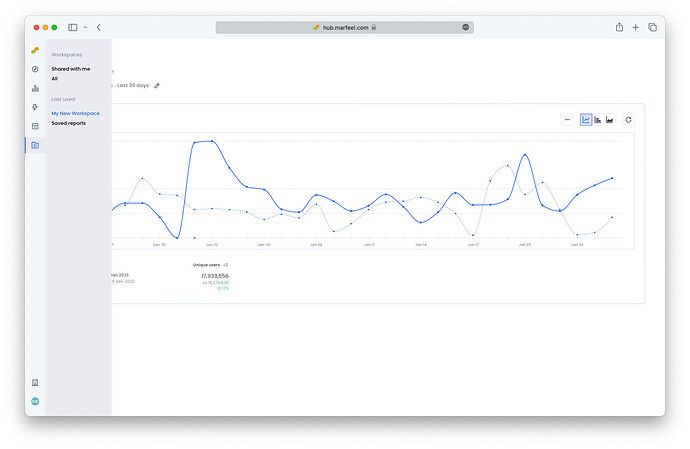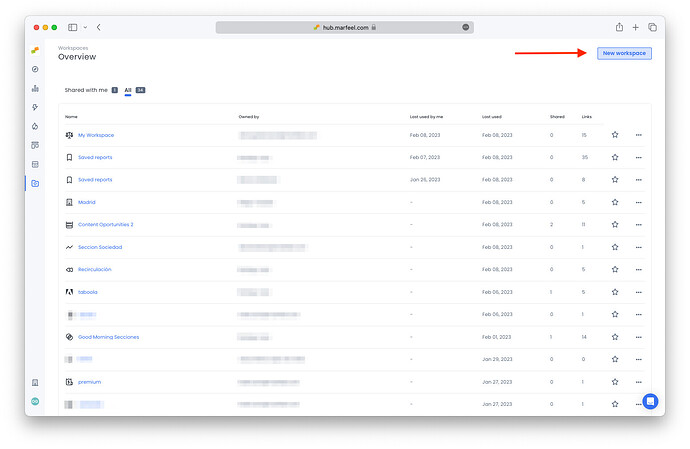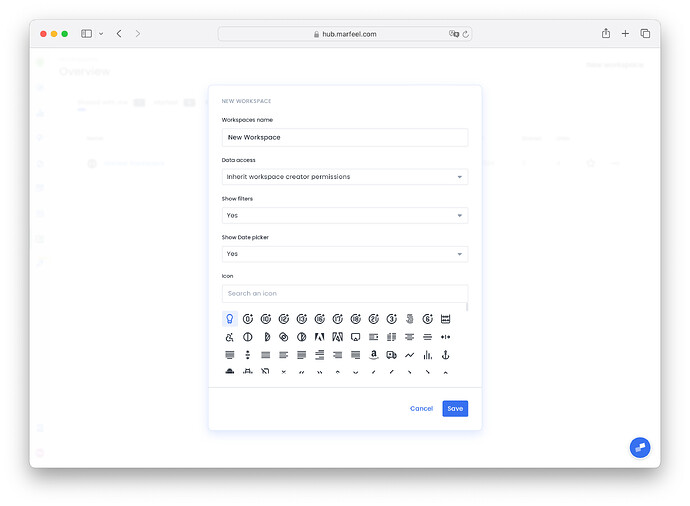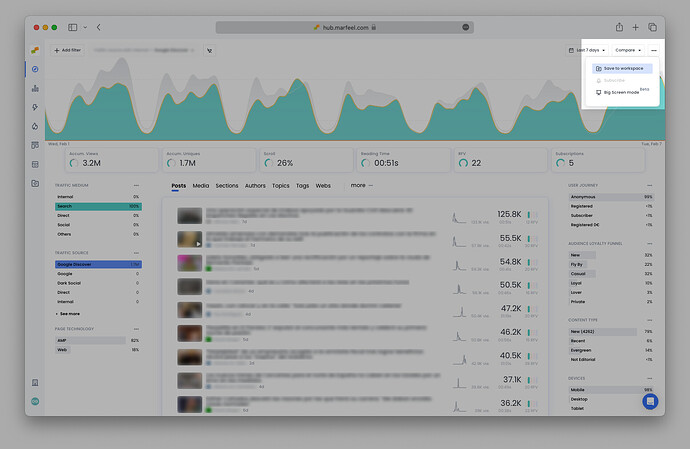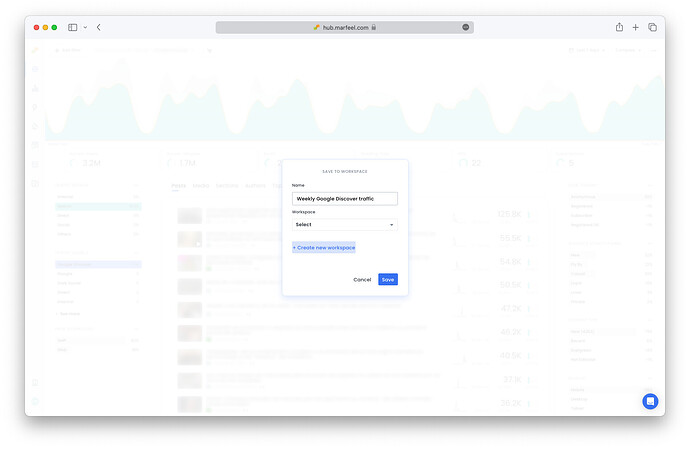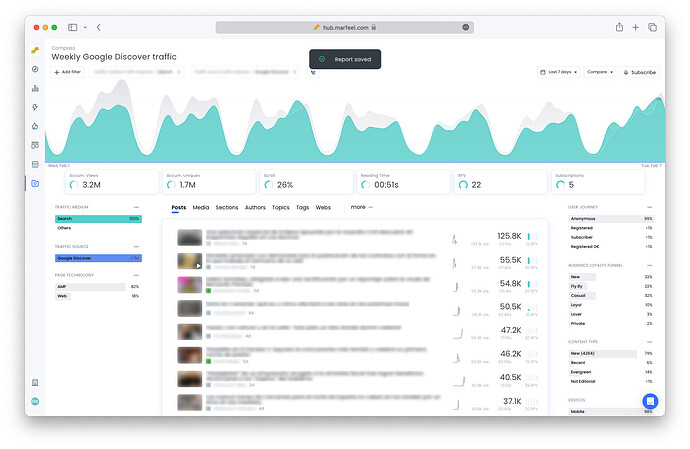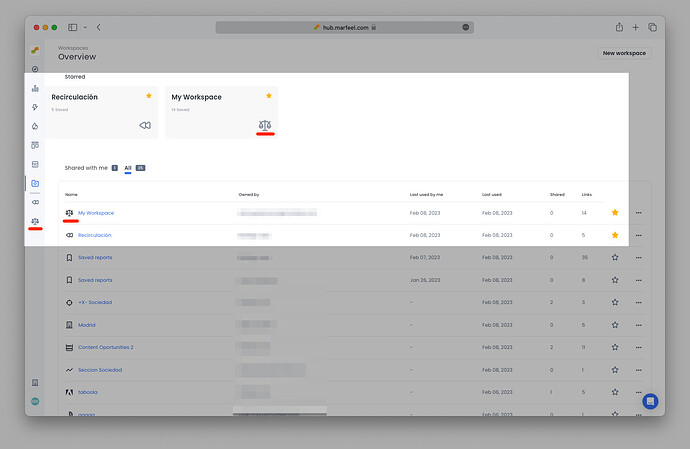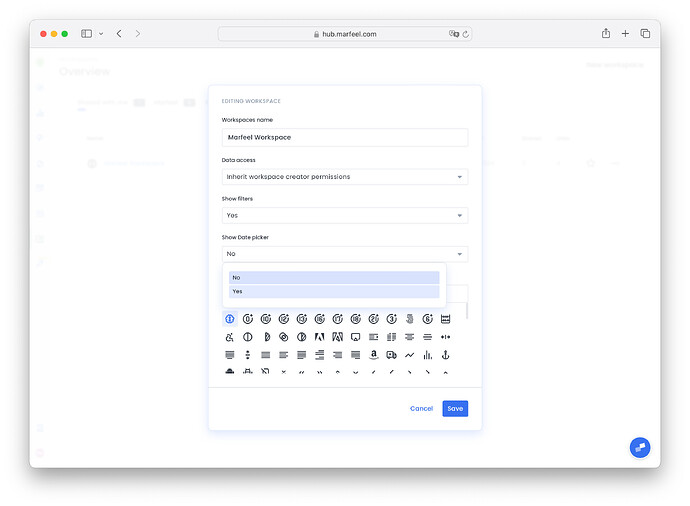Marfeels allows users to save reports for improved efficiency, organization, and to build alignment among stakeholders. Any data in Marfeel can be saved to be reviewed later, whether it’s from Compass, Explore, Optimize, Monitoring, Site Technology, Recirculation, or any other part of the platform.
Any collection of reports saved to a Workspace can be viewed as they are, or combined to form a powerful visualization: a dashboard.
This results in:
- Time-saving: Keep frequently used reports as close as one click away. Avoid regenerating the same report over and over again.
- Improved organization: Categorize reports according to team, function, or any way that makes them easy to find. Organize your private reports so that they enhance your workflow.
- Customization: Save reports with specific filters, dimensions, and metrics for deeper insights into your data.
- Sharing: Saved reports can be shared with other users to improve collaboration, discussion, and decision-making.
- Alignment: Reports saved in Marfeel ensure that all users are looking at the same data according to the same methodology for more consistent and accurate analysis.
- Consistency: Create routines by scheduling reports to be delivered on a daily, weekly, or monthly basis. Subscriptions ensure that everyone has access to up-to-date information at regular intervals without having to remember to manually run reports. Make data easily accessible on a consistent basis to set you and your team up for success.
How to create a Workspace
A workspace is a folder where you can save a collection of Marfeel reports. They can be shared amongst individual users and teams. Workspaces are first-class citizens at Marfeel, meaning you can access them directly from the sidebar:
To create a new workspace:
- Go to the Workspace Overview and select
New workspace.
2. Enter a name and select an icon from the menu.
When setting up your new Workspace, you will be able to select whether to make it editable or static.
If you set Show filters and Show Date picker to Yes, your users will be able to dynamically edit the data that is displayed by applying filters and selecting the time frame. Conversely, if these settings are set to No, the users that access the dashboard will only be able to view but not edit it.
How to save a report
Any report from Marfeel can be saved whether it be from the Compass dashboard, Explore view, Optimize, the Recirculation module, the Good Morning playbook, or anywhere else on the platform.
To save a report:
- Click the
Savebutton in the top-right corner:
- Name the report and save it to a new or existing workspace.
- The query will now open as a report.
- The report is private unless it is shared with someone else.
- In the event that it is shared, the report will not be editable by anyone else unless they are granted permission.
- The report can now be scheduled to be delivered at regular intervals by clicking the
Subscribebutton in the top-right corner.
Quick access to pinned workspaces
Star workspaces to pin them to the sidebar and to the top of the Workspaces Overview:
Keep your most frequently used workspaces pinned for convenience and to increase productivity.
Managing workspaces
Click on the three dots at the end of the row to manage workspaces. You will be able to:
- Edit the workspace’s name
- Edit the assigned icon
- Change editing settings to make the workspace static or dynamic
- Clone the workspace
- Delete the workspace and the saved reports contained within
Provide support to users
Admins have access to All user workspaces in order to provide support and view usage.