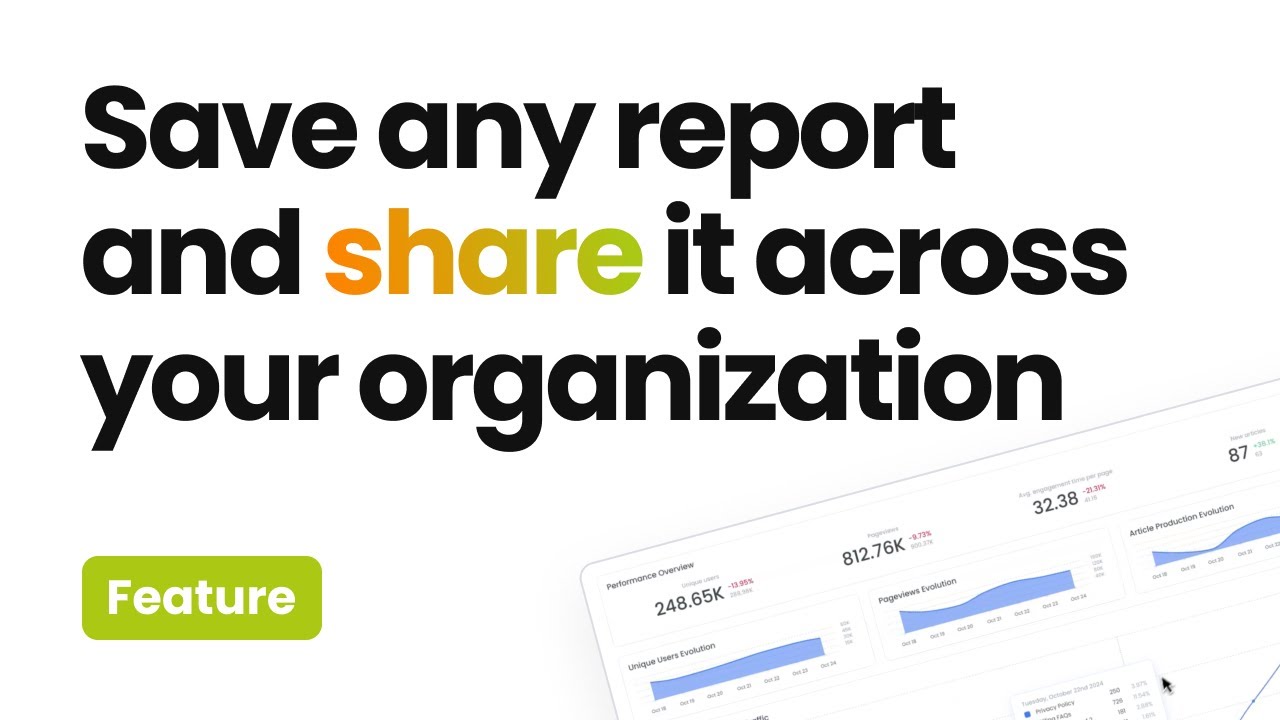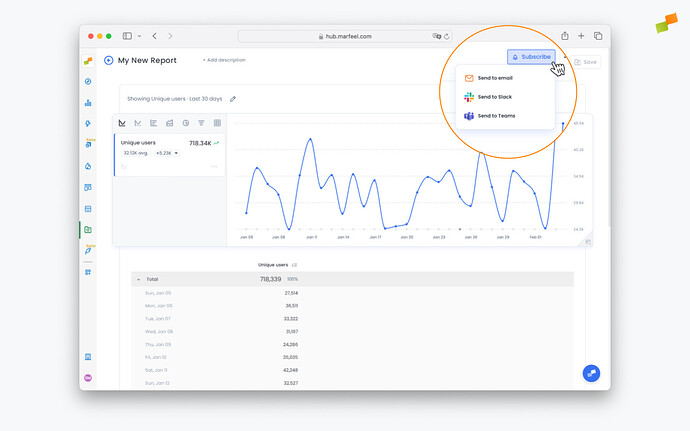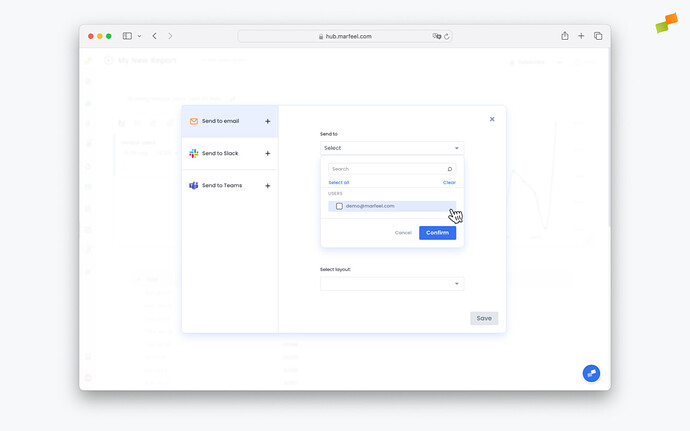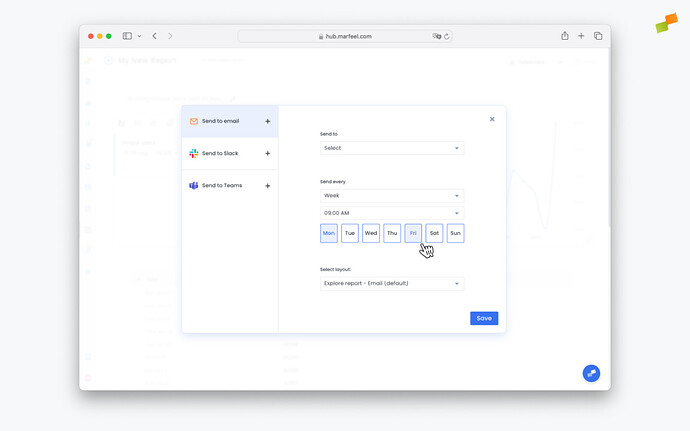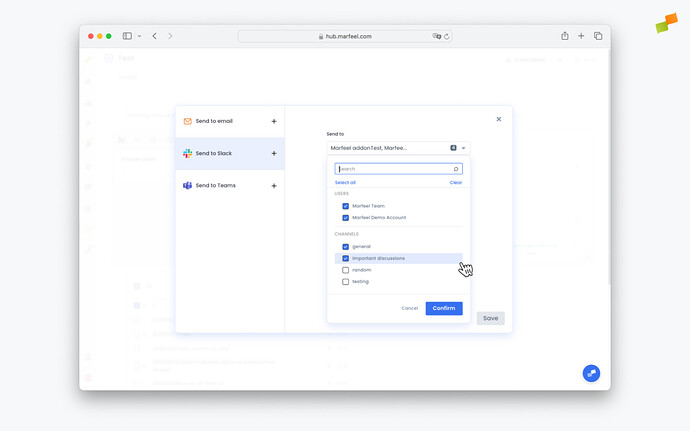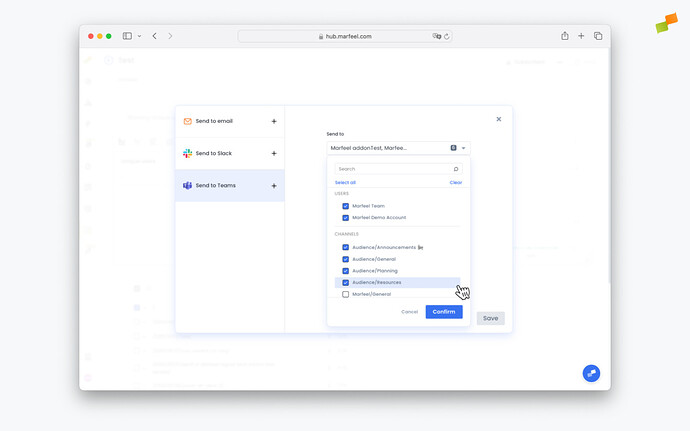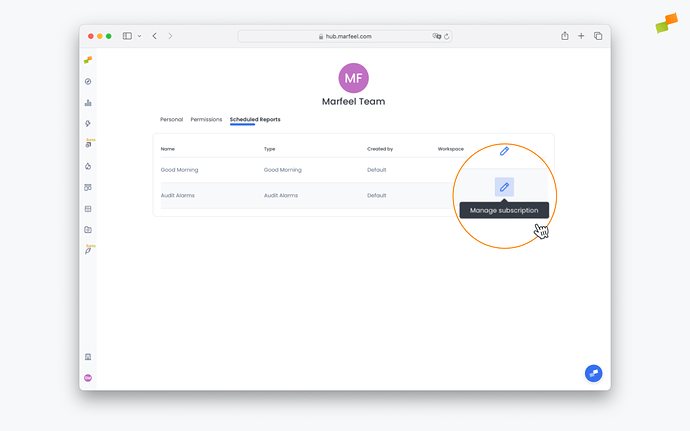Marfeel makes it easy to seamlessly integrate your most important data into your day to day processes with automatic scheduled sharing of your reports.
Any report in Marfeel can be shared, having it delivered right to the inbox or channel where it will have the most impact. Schedule reports for anyone in a shared workspace to have them sent by email or via our Slack and Microsoft Teams integrations. The latter option is particularly powerful, as the right report in the right channel can foster important discussion among key stakeholders.
Marfeel allows you full control when it comes to scheduling so that each user can create a custom reporting schedule that enhances productivity based on habit-forming routines.
- When viewing one of your reports, click on the
Subscribebutton in the top right corner and select the channel through which you wish to share the report:Email,Slack, orMicrosoft Teams.
Scheduling via Email
- Select the person or people you would like to share the report with. Please note, you will only be able to choose people who have access to the workspace to which the report belongs.
- Choose the schedule on which you want to share the report. In this case, we are going with a weekly schedule and sending the report to our chosen colleagues every Monday and Friday at 9:00 am.
- Hit
Saveand you’re done – your report will be delivered to your colleagues on schedule!
Scheduling via Slack
- Select the people and Slack channels you want to share the report in.
- Choose the schedule on which you want to share the report, exactly the same as described above in the Email section.
Scheduling via Microsoft Teams
- Select the people and Microsoft Teams channels you want to share the report in.
- Choose the schedule on which you want to share the report, as described above.
Editing scheduled reports
You can find and manage your scheduled reports in My profile > Scheduled Reports.
Unsubscribe from reports
Click the edit button to manage your subscriptions. You can Unsubscribe from your reports or delete them entirely if you choose.
Manage users’ subscriptions to reports
Admins can access scheduling and subscription information for other users in order to provide support by going to Users > Edit user > Scheduled reports.