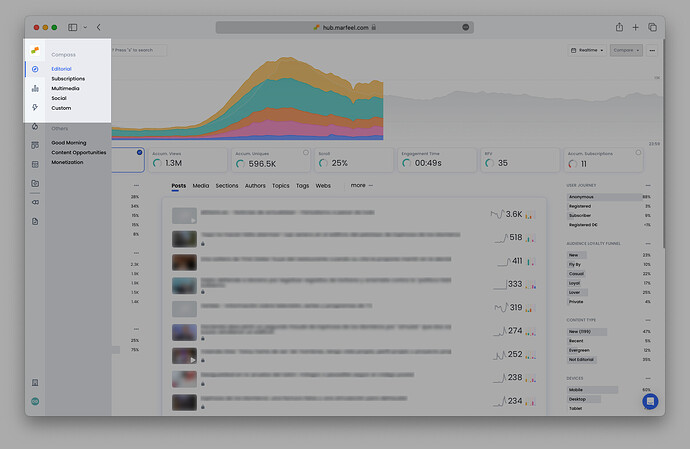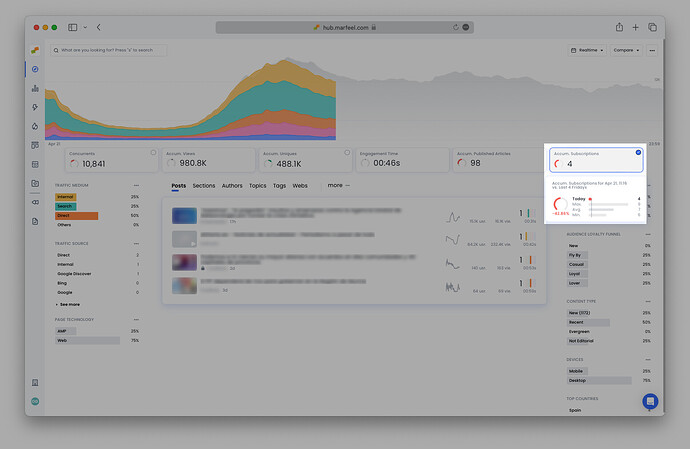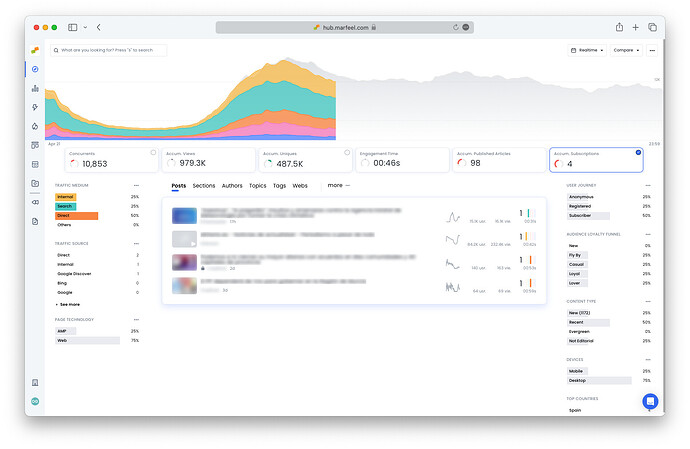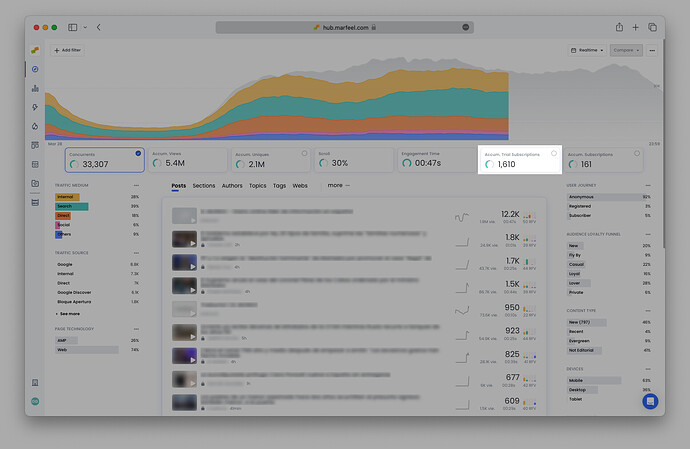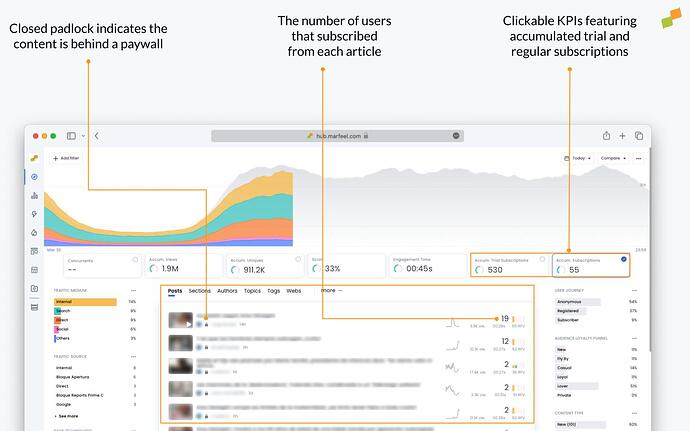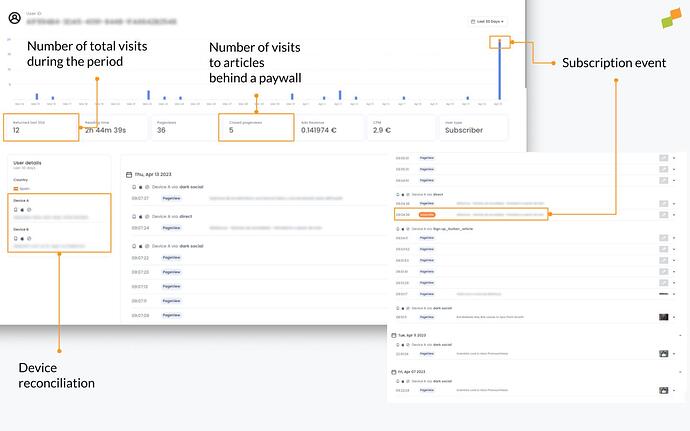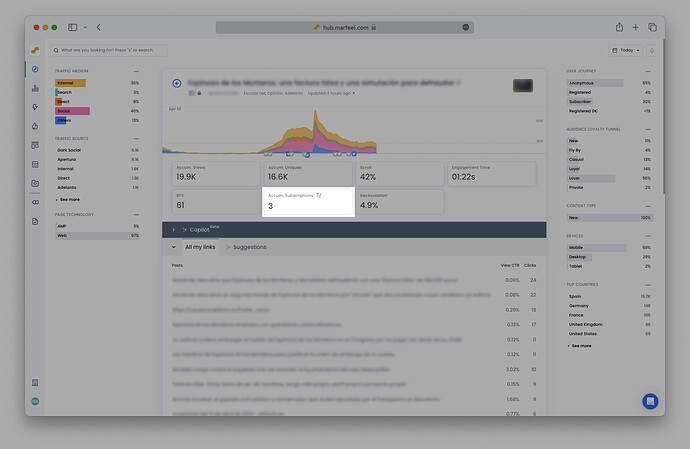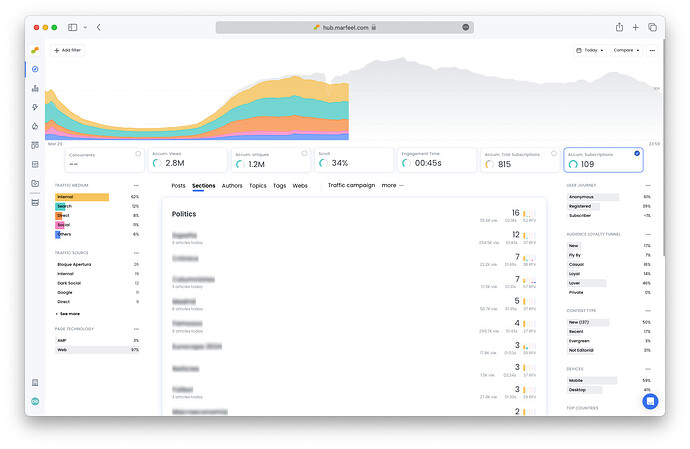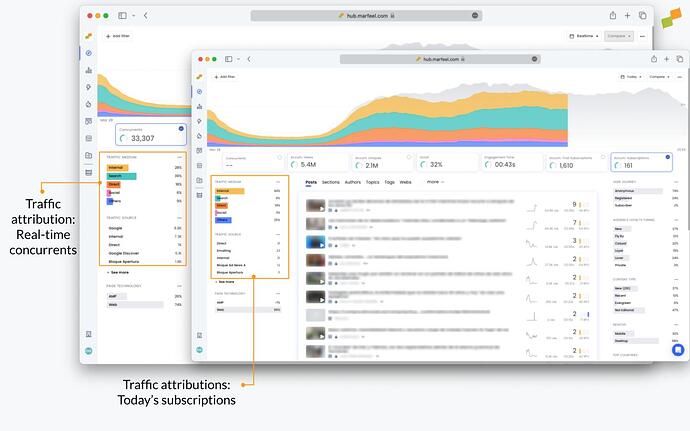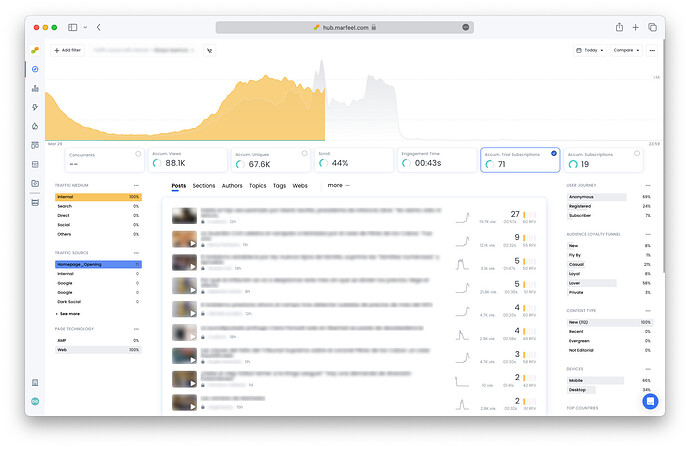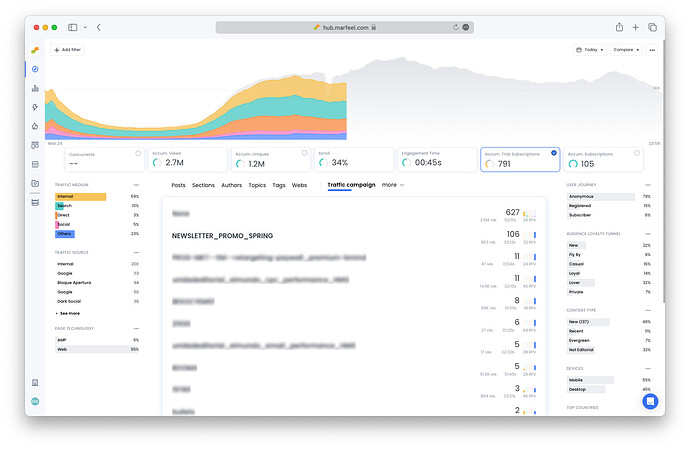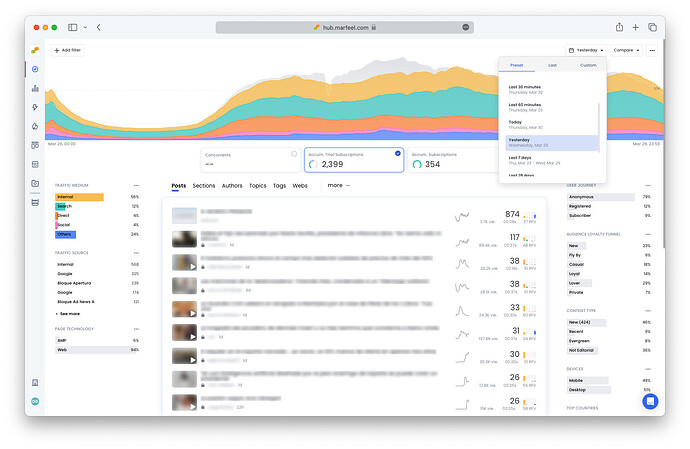The Compass view isolates subscriber data in order to make it easy to discover which content is reaching subscribers through which channels. Compass has been built around a standardized mental model for subscription managers, making it simple to answer the following questions:
- Are we on track for subscribers today? At a glance, see how many new subscribers you have today and how that number compares to past performance.
- How many readers signed up for a trial subscription? At Marfeel, we recommend tracking conversions throughout the subscriber funnel. Set up custom conversions for different types of sign-ups along the way to a full subscription.
- Which articles are generating the most subscriptions? Order recent posts by the total number of subscriptions generated.
- Where are subscribers coming from? Filter traffic attribution by the subscriptions to see the exact breakdown of subscribers by traffic medium and source.
- How many new subscribers signed up yesterday? Adjust the time frame in Compass to see the subscription data from yesterday (or last week, or three Tuesdays ago).
Subscription playbook
Before querying the system about subscriptions, make sure you have the ideal Compass playbook in place to learn about them. Find shortcuts to different preset Campass dashboards in the sidebar, including editorial, multimedia, and social in addition to subscriptions.
Each of these playbooks displays the most relevant featured KPIs and metrics on each row of data. In the case of the subscriptions playbook, you have Accumulated subscriptions and the number of Published articles front and center:
Marfeel uses the Last Editorial Hit as its attribution model on the Compass view. This means that the subscription will be attributed to the last article read by the user. Read more about Marfeel’s attribution models here.
How many new subscriptions are there today?
In Compass view, hover over the Accum. Subscriptions featured KPI to see how the current number of subscriptions compares to past performance.
Predictive analytics compare the current number of subscriptions to the number on the same day at the same time over the previous four weeks. The curved bar to the left of the number indicates whether the publication is performing above or below average as compared to recent performance.
So, if you open Compass at 10:31 AM on a Thursday, and the bar next to Subscriptions is green, that means that you have more accumulated subscriptions for the day than the average amount as of 10:31 AM on the past four Thursdays. If the bar is yellow or red, there are fewer or significantly fewer than average.
How many readers signed up for a trial subscription?
Many publications have conversion funnels that are more complicated than simply clicking subscribe. Set up custom conversion tracking to have Marfeel track any type of signup. For example, if a publication offers a low introductory signup offer for the first month, you can set up conversion tracking for the offer to distinguish it from other subscriptions. You can even highlight custom conversion attributions as a featured KPI in Compass.
Which content converts readers?
Compass features clickable KPIs, meaning that some featured KPIs can be selected to filter all data on the Compass view. This faceted filtering mechanism makes it possible to see at a glance the breakdown for every dimension on Compass as it pertains to subscriptions or custom conversion.
Once the Subscriptions featured KPI is clicked, then the articles under the post tabs appear in order by the number of subscribers they generated. Subscription managers know that the article with the most concurrent users isn’t always the one that generates the most subscriptions. Clickable conversion KPIs allow you to see which content had readers hitting Subscribe.
Tip: You can choose which KPIs are featured in Compass in the Customization menu. Learn more.
Individual User Journey
As we all know, the last article read by a user before subscribing does not tell the whole story of how the person became a subscriber. That’s where the individual user journey comes in. Once a user subscribes, it’s possible to view the full context around the activity leading up to the subscription event, including:
- Number of visits in the past month
- The number of page views and how many were closed (behind a paywall)
- Which articles were read and how they were accessed (traffic source)
- The user’s country and the different devices used to access the site. After subscription, it’s possible to conduct device reconciliation to provide a comprehensive list.
Of particular interest is the activity immediately surrounding the subscription event. In the example above, the user read several articles in the days leading up to subscribing, all accessed via Dark Social. In the morning in question, the user once again accessed the site via the same traffic source, before clicking on a button or link within the article, attributed to a UTM tag.
How to access the user journey
- Go to the article detail view and click on the curved line in the corner of Subscriptions
- Select any of the user IDs from the pop-up window (the number of IDs will correlate to the total number of subscriptions for that article)
Alternatively, in the Optimize view, access the user journies that correspond to any particular query.
Are converting articles behind a paywall?
In most cases, many of the posts that convince readers to subscribe are behind a paywall. These articles are demarcated with a closed padlock (see image above). Depending on your paywall strategy, any open articles that are converting would be good candidates for placing behind a paywall.
Learn more about content visibility here and paywall instrumentation.
Which type of content converts?
When Subscriptions is selected, the content type breakdown shows which articles were New, Evergreen, or Not editorial (such as the homepage). Select Evergreen to see which articles are still bringing in new signups and could be updated to increase their impact even further.
Which sections convert readers? Which authors?
Select Sections, Authors, Topics, or any other tabs to view the number of today’s subscriptions generated according to per dimension:
Where are subscribers coming from?
Clicking on the Subscriptions KPI will also filter the traffic medium and source breakdown according to the subscribing traffic. Naturally, this breakdown will vary somewhat compared to Concurrents as a whole.
Filter by traffic medium and source
Click on any traffic medium or source to filter subscriptions by a given traffic attribution. In the example below, the publisher has set up an additional conversion funnel to track discounted trial subscription signups. Selecting Traffic source = Homepage_Opening along with the featured KPI Accum. Trial Subscriptions shows how many users signed up from articles accessed via the opening module of the homepage:
Filter by traffic campaign
Go to the More tab and select Traffic campaign to see the number of conversions per campaign and assess the success of each campaign in terms of trial or regular subscription signups:
How many subscribers signed up yesterday?
Change the time frame in Compass to Yesterday to see the total number of conversions for the entire previous day according to any of the dimensions discussed above:
For a deeper dive into what happened yesterday, check the Good Morning playbook.
Further reading:
- Goal tracking with Optimize for conversions
- Dive deeper to see the effect of conversions on your publication with Explore
- Increase subscriptions with home page optimization using the Heads Up Display