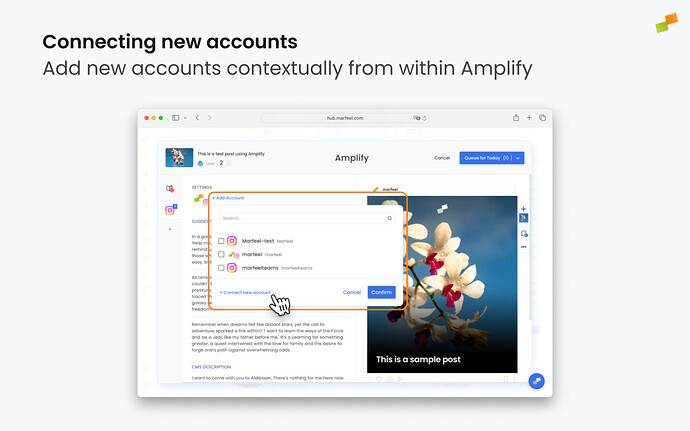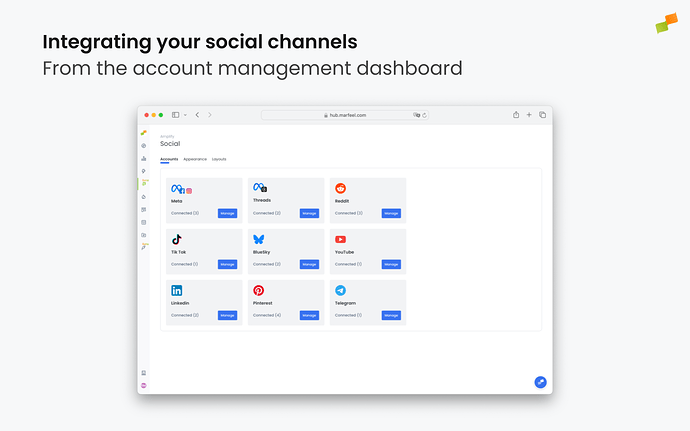There are two ways to connect social media accounts to Marfeel:
- Contextually, in the process of creating your posts
- From the Account Management panel
Contextually
-
Accounts can be connected directly from within Amplify when you’re creating your social posts.
-
At any step of using Amplify, whether you’re selecting an account or profile to send your post from or writing your post in the editor, you can choose to connect a new social media account.
- You will be taken through a very simple wizard where you’ll be asked to select and authenticate the new account you’d like to use.
Through account management
Alternatively, to connect your social accounts when you’re not in Amplify, or to manage those that are already connected, use the left sidebar menu and navigate to Social Settings > Accounts. You will be presented with a list of available social channels and be able to add new ones.
You can find more detailed information on connecting different social media accounts here.
Reconnection warnings
Whenever the connected account wasn’t given the needed permissions or sometimes for security reasons, you will be asked to reconnect your social media accounts. When that happens, a warning will appear next to the account name:
⚠ Missing permissions. Reconnect now.
When you spot this notice, simply click on the link and authenticate your account again through the wizard.
It is very important you keep all your accounts properly authenticated or your scheduled posts won’t be published and Marfeel won’t be able to retrieve data from your social media accounts.