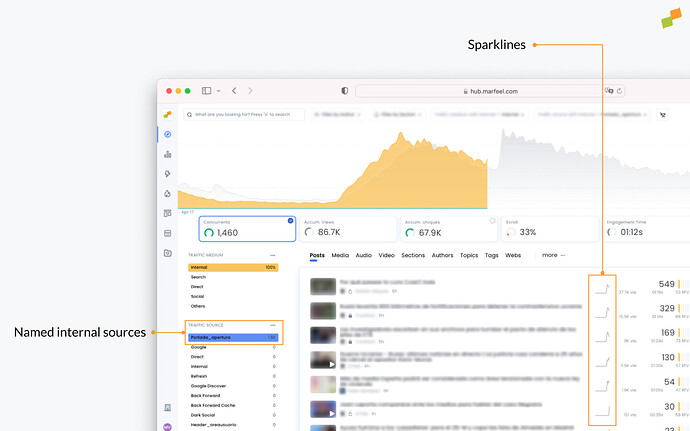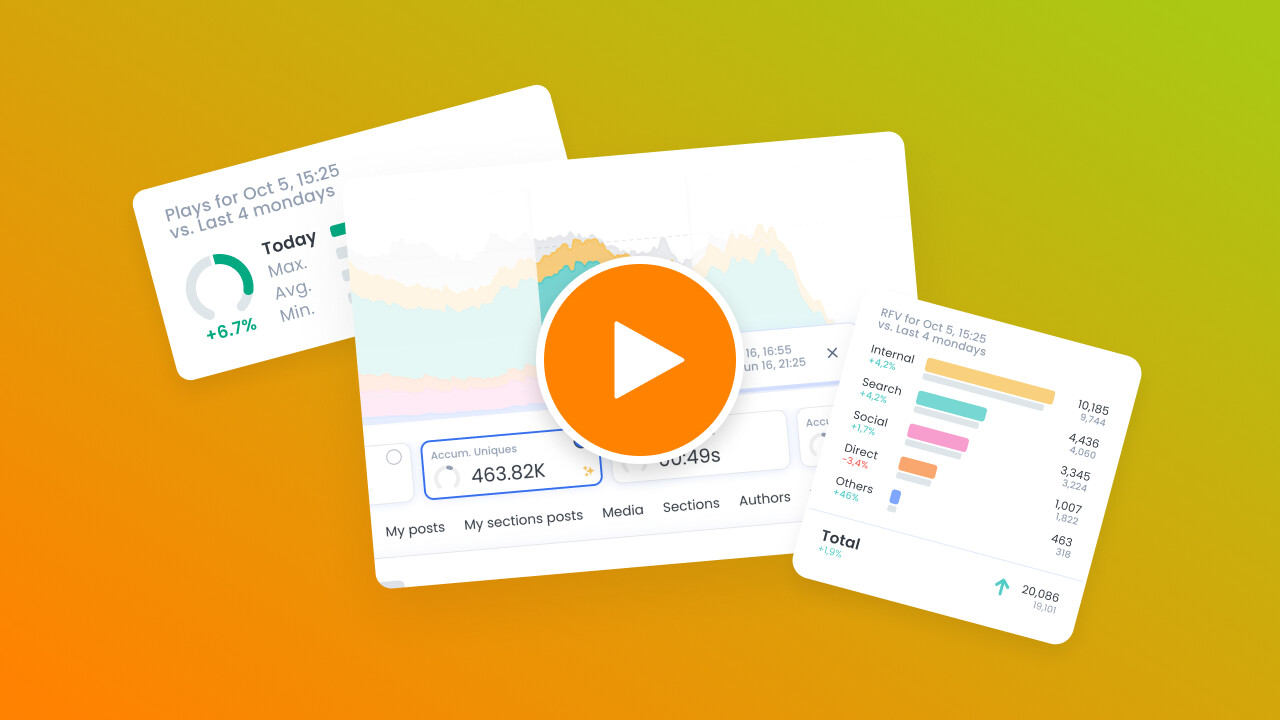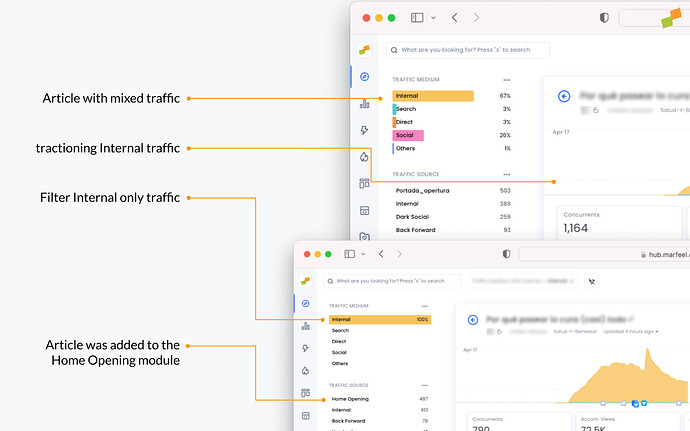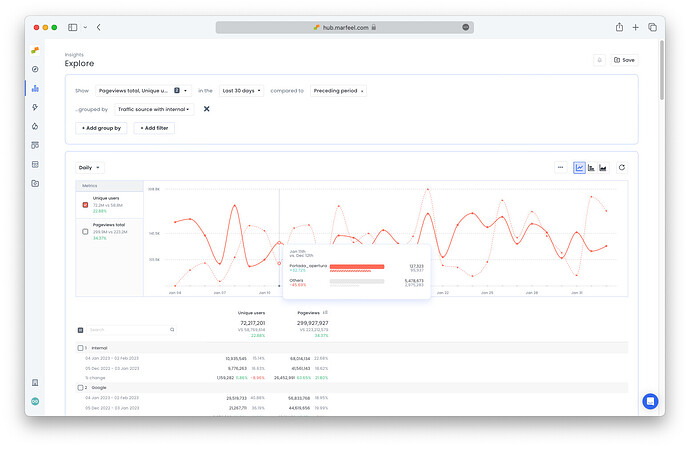Marfeel’s recirculation modules are designed to help content creators, home editors, and product managers understand which users interactions, modules and links generate internal traffic. This information is important as it provides insights into how users are navigating and engaging with your site, and helps inform decisions about which content and modules are most effective.
Browser and User interactions
Marfeel tracks browser interactions like automatic Refresh of a page or the usage of the Back Forward browser buttons. Here’s a list of internal traffic sources tracked by Marfeel.
Refresh
Marfeel automatically tracks page refreshes as a traffic source.
Back Forward
Marfeel automatically tracks page views generated by users when using the back & forward browser buttons.
Back Forward Cache
Back forward cache (or bfcache) is a browser optimization that enables instant back and forward navigation. It significantly improves the browsing experience for users—especially those with slower networks or devices.
bfcache is an in-memory cache that stores a complete snapshot of a page (including the JavaScript heap) as the user is navigating away. With the entire page in memory, the browser can quickly and easily restore it if the user decides to return.
Marfeel identifies bfcache as a monetization opportunity since most of the times publishing and news media sites don’t refresh the ads placements and previously served impressions are visually reused without making bfcache inventory accountable.
Infinite Scroll
Marfeel allows tracking page views done via Infinite scroll interactions and helps you making it accountable.
Internal
Internal traffic triggered through unknown or unclassified interactions or modules is reported as Traffice Source with Internal = Internal. Ideally this should tend to be close to zero.
Traffic from page modules
Home page editors can use Marfeel HUD to visually understand the visual performance of links in the homepage.
They can also filter internal traffic in the Compass view and named internal sources will appear. This will show all the articles linked from that module and their performance. Like with any other filter, the KPIs automatically update to reflect the real-time metrics for that module alone.
Filtering by one of the modules in Compass as the added bonus of including the sparklines for each story. These visual cues show at a glance which stories are picking up speed versus which ones are losing traffic. In this way, homepage editors can decide in real time if it makes sense from an editorial perspective to pull an article because interest in it has waned, or perhaps another article is taking off and would benefit from additional visibility.
Become a Realtime expert
Learn how to monitor your live audience, spot trends early, and make data-informed editorial decisions with our Realtime Fundamentals Course.
Real-time decision making
Actionable use cases
Certificate of completion included
![]() Start now on Marfeel Academy.
Start now on Marfeel Academy.
Which modules are sending traffic to an article?
Identify which internal modules users are sending traffic to a given article:
- From the Compass view, click on any article
- Filter by
Internal - Under
Traffic sources, you will see the named sources sending traffic to the article
In the screenshot above, the article has growing traffic from the Home Opening module.
In addition, if you see that users are frequently clicking on related articles after reading a piece of content, this could be an indication that your related articles module is effective in keeping users engaged and on your site. On the other hand, if users are not clicking on internal links within an article, it may be time to reconsider the placement or design of those links.
Internal traffic sources over time
Because all recirculation data is available at the data warehouse level, it’s also possible to monitor performance of a given module over a longer period in Explore.
- From Compass view, click the three dots next to
Traffic SourcetoDrill down in reportsand switch over to the Explore view. - Or go to Explore and drill down by
Traffic source with Internal