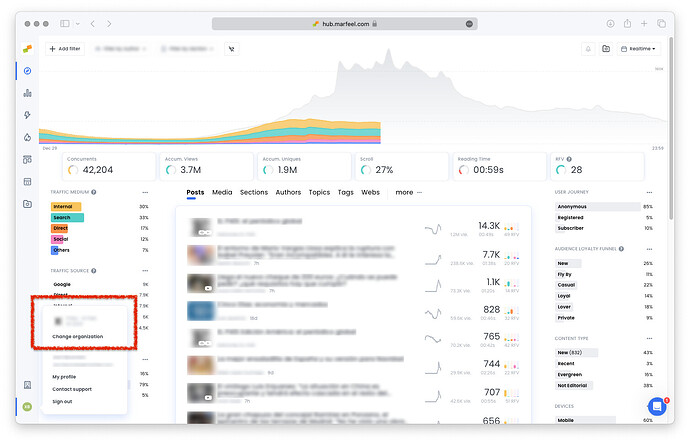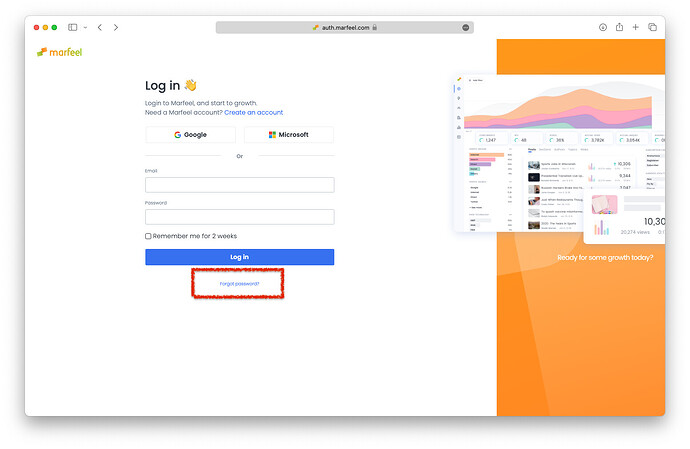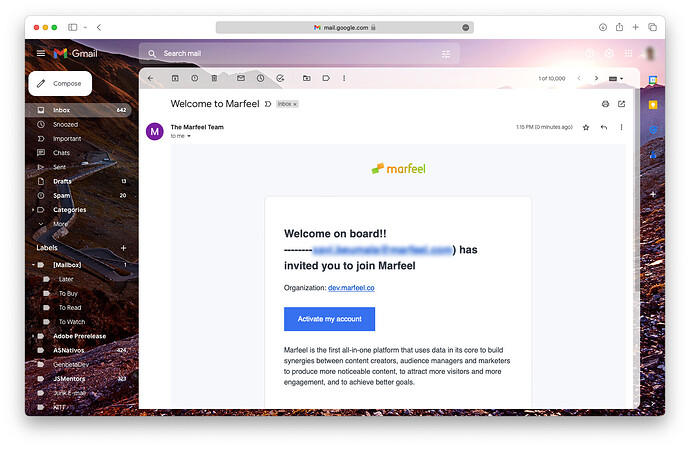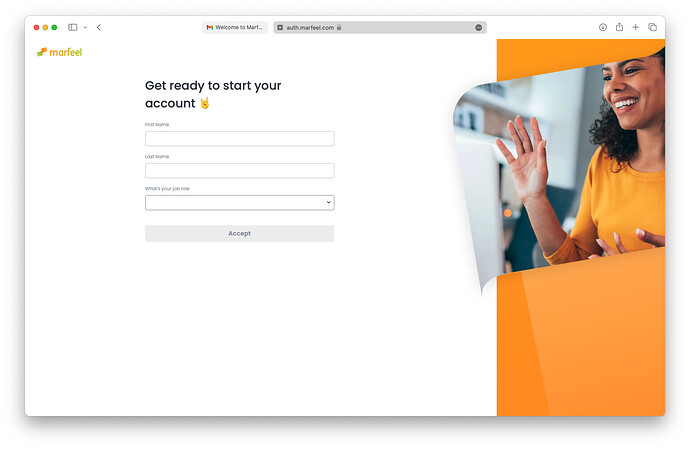You can log in to Marfeel using your email and password combination. If your email address is a valid Google or Microsoft account, you can also log in using one of these two options.
For extra security, organizations can force authentication with single sign-on via Google or Microsoft. When in effect, if users try to log in entering their email and passwords directly (without first selecting Google or Microsoft), they’ll receive the error: Your organization forbids your access with username and password
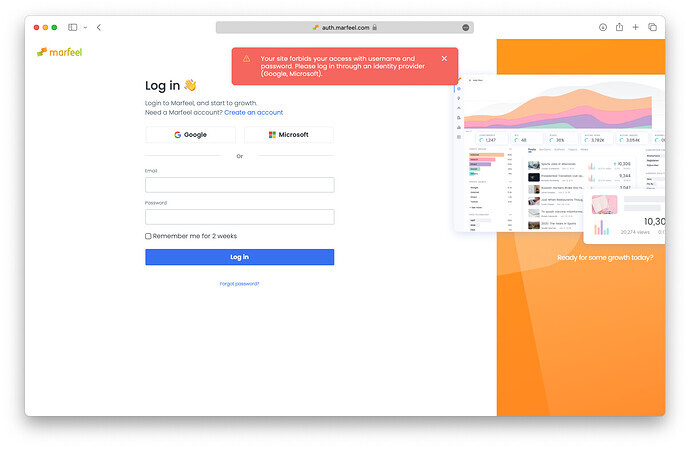
If you receive this error, make sure you are using the right login system, and select Google or Microsoft if your organization uses these email clients.
Multi-account users
A user might have access to multiple organization accounts. i.e. consultants working for different organizations or organizations that decide to structure their properties across different accounts.
Users can have different access roles and data restrictions per organization.
To switch organizations:
- Open the user profile pop-up in the bottom left corner
- Click on
Change organization. You will only see this option if you have access to multiple accounts - A pop-up will show the organizations you have access to
- In the search box, type the organization id, the domain name or the organization name
Change your password
Reset your password by clicking on the Forgot password option in the login page.
You will receive an email to reset your password.
Account confirmation and first login
When an admin of the organization invites a user, the latter receives a confirmation email. The user then has 7 days to confirm the invitation. If the email expires, the admin will have to invite the user again.
If you receive this email, click Activate my account. You’ll be prompted to provide:
- Your name
- Your last name
- Your role at your company
This information will be used internally to personalize the platform to your needs and can be changed by the user or admins at any point from the user profile page.
Session restrictions
For security reasons, user sessions have the following restrictions and automatically log out users:
- Sessions authenticated via Google or Microsoft last 24 hours
- Sessions authenticated via user and password checking the
remember meoption last 14 days - A user is restricted to 5 concurrent sessions (meant to support multiple devices i.e: desktop, laptop, tablet and phone). We recommend that each user has their own login and that logins are not shared with anyone else. This allows you to control your account, permitting you to easily remove users or change their permissions in the future.