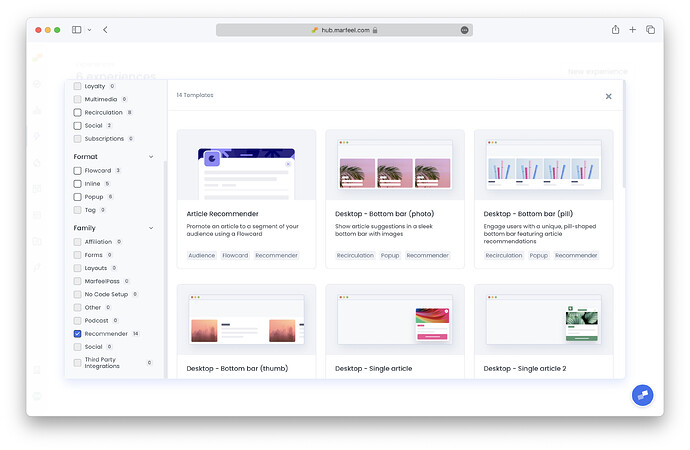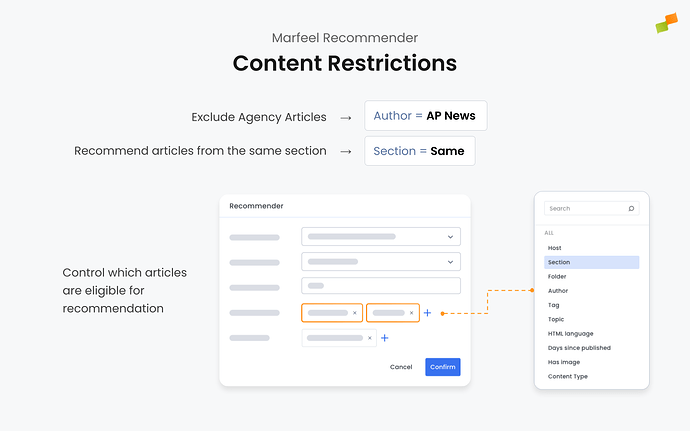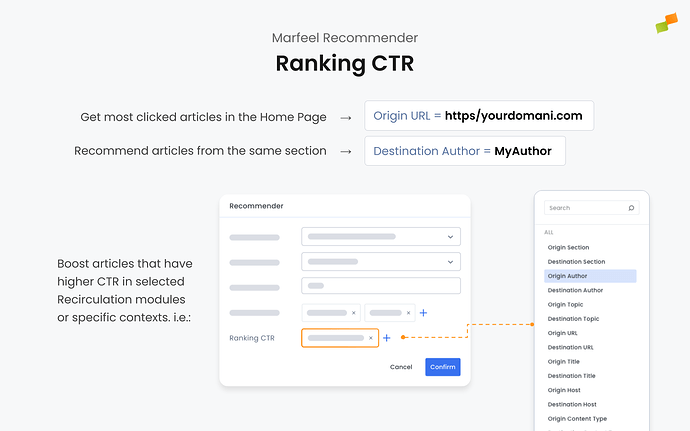The Marfeel Content Recommender system is a powerful tool that helps you deliver personalized and engaging content to your audience. By leveraging various recommender engines and applying content restrictions, you can tailor the content recommendations to match your users’ interests and your site’s goals.
This guide provides a step-by-step explanation of how to configure a Marfeel Recommender, including choosing the right recommender engine, setting up content restrictions, and configuring the recommender’s mode.
Steps to Configure a Marfeel Recommender:
- Creating a Recommender experience
- Choose an engine
- Configure the Time Window parameter
- Apply Content Restrictions
- Configure the ranking CTR signal
1. Create a Recommender Experience
Every Marfeel Recommender is configured as a Marfeel Experience. You can set one up by navigating to Experiences screen and clicking on New Experience. The experience creation popup opens up showing available experience templates, where you can filter by recommender ones using the checkbox in the Family section of the sidebar. Marfeel offers a set of default templates for Recommender experiences, but you can set your own customized ones in Experiences settings.
Once you have selected the template you want to start with, the experience edition screen shows up. You can configure all the experiences common options here (Format, Targeting, and Delivery). Recommender specific options are configured in Content tab.
2. Choose a Ranking Profile
Marfeel offers several pre-configured recommender engines, each designed to prioritize different ranking signals. Selecting the appropriate engine depends on your content strategy and what you aim to achieve.
Available Recommenders:
- Most Read : Highlights the most popular articles based on overall traffic. Read more.
- Latest : Features the most recently published articles on your site. Read more.
- Trendy : Showcases articles with a sharp increase in traffic over short periods. Read more.
- Similar : Recommends articles closely related to the one being viewed. Read more.
- Highest CTR : Surfaces articles that have performed well in terms of click-through rate. Read more.
- Personalized : Tailors recommendations to the user’s interests, preferences, and behavior. Read more.
- Balanced : Provides a balanced recommendation approach, combining all signals without heavily weighting any particular one. Read more.
3. Configure the Time Window Parameter
The Time Window parameter defines the period over which the recommender considers traffic data for the Popularity signal. Adjusting this parameter can help you focus on content that is currently popular or has been popular over a longer period.
Options
- Short Time Window (e.g., last 24 hours): Highlights content that is currently trending.
- Long Time Window (e.g., last 7 days or month): Includes articles that have sustained popularity.
How to Configure
- Decide on the timeframe that aligns with your content strategy.
- Set the Time Window parameter in the recommender’s settings.
Example:
For a news site that wants to feature the most current articles, set the Time Window to the last 24 hours.
4. Apply Content Restrictions
Content Restrictions allow you to control which articles are eligible for recommendation. You can restrict recommendations based on various dimensions, such as domain, section, author, topics, content type, and more.
Available Restrictions
- Host : Limit recommendations to articles within the same domain or a specific host. This is ideal for multi-site setups.
- Folder
- Section
- Author
- Topic
- Tag
- HTML Language
- Content Type : New, Recent, Evergreen or Not Editorial.
- Days Since Published : Same as Content Type but with higher precision.
- Has Image : Ensures that only articles with images are recommended, preventing broken images in modules that display thumbnails. True by default.
How to Apply Restrictions
- Same Value : Restrict recommendations to content that shares the same attributes as the current article (e.g., same section, author, or topic).
- Specific Values : Choose specific hosts, sections, authors, etc., to include or exclude. You can use operators:
- Equals : Include articles that match the specified values.
- Not Equals : Exclude articles that match the specified values.
Example 1: Restrict to Same Section
To recommend articles from the same section as the current article being read by a user:
- Set the Section filter to Same Value.
Example 2: Exclude Specific Authors
If you want to exclude articles by certain authors (i.e. News Agencies):
- Set the Author filter to Not Equals and specify the authors to exclude.
Fallback Mechanism
If the number of articles matching your restrictions is fewer than requested, the recommender will remove some restrictions to fulfill the request. The filters are removed sequentially in the following order:
- Publish Time
- Tags
- Topics
- Authors
- Sections
- HTML Language
Bear in Mind:
Marfeel Recommender will not recommend articles below a certain traffic threshold, deeming them as not relevant. For an article to be considered relevant enough to be recommended, it needs to fulfill any of the following minimum conditions.
- 50 visits during last 7 days
- 10 visits during last hour
- 5 visits during last 5 minutes
5. Configure the Ranking CTR Signal
The Ranking CTR (Click-Through Rate) signal evaluates how well articles perform based on user clicks in recirculation modules or specific contexts. By configuring this signal, you can boost articles that have higher engagement, making your recommendations more effective. This is important because:
- Articles with higher CTRs are proven to attract user interest.
- Focusing on CTR can increase overall engagement and click-through rates.
Warning
This is an advanced configuration parameter. Most of the times using Module Name = same is the desired option. It gets specially useful for reordering modules.
You can specify which CTR data the recommender should use by setting filters based on all the dimensions supported by Marfeel Recirculation module like module Name, origin and destination URL, Author or Section among others.
Using Module Name
Boost articles with higher CTR in the same recirculation module the recommender will consider the CTR of articles within the same module, promoting those with higher CTR.
- Set Module Name to Same Value (
Module Name = same).
If you have a recirculation module named “Related Articles” on your article pages, setting Module Name = Related Articles will prioritize articles that have performed well in that specific module.
Using Origin URL to promote most clicked articles in the Home Page
Recommend articles with the highest CTR from a specific origin page the recommender will prioritize articles that have the highest CTR when users navigate from the specified origin URL.
To recommend articles that have the highest CTR from the homepage:
- Set
Origin URL = homepage.
This configuration will boost articles that users frequently click on when visiting your homepage.
Using Destination Author
Recommend articles with the best CTR for a specific author. The recommender will promote articles that have high CTR and are authored by the specified author.
If you want to recommend articles with the best CTR from the same author as the current article:
- Set
Destination Author = author.
This will prioritize articles written by the same author that have performed well in terms of CTR.