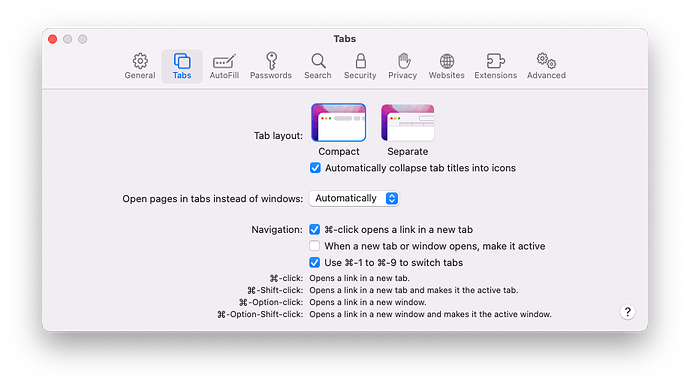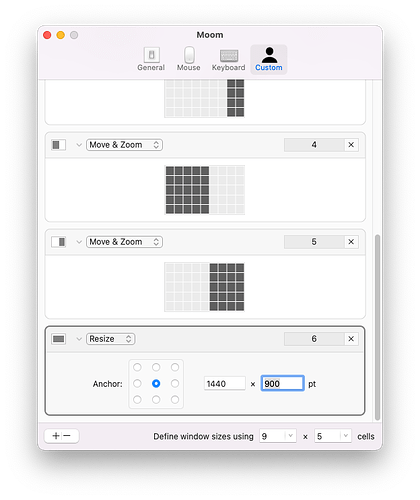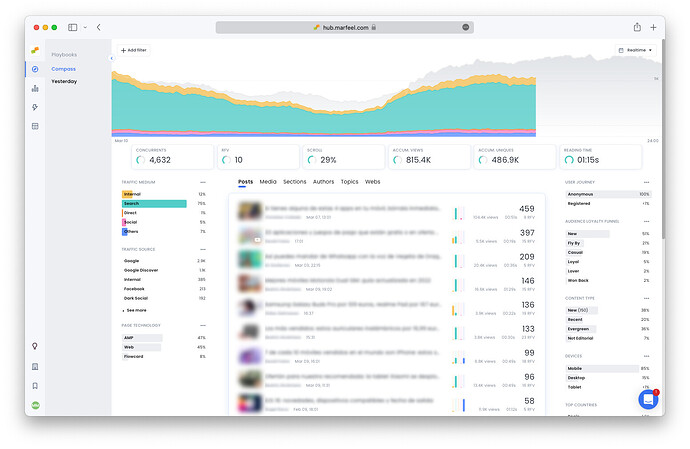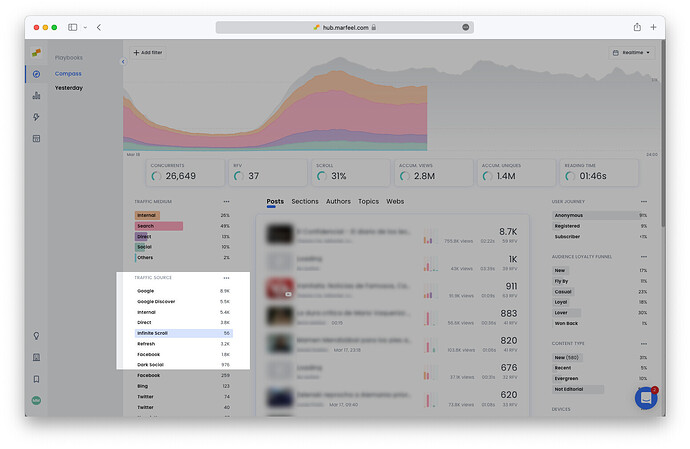Marfeel provides a demo mode that automatically blurs all sensitive information and anonymizes site specific information
Enabling demo mode
To enable the demo mode you have to add a ?demo=true query param when browsing to hub.marfee.com. You can add the query param to any url or use the default one hub.marfeel.com/?demo=true
Disabling demo mode
To disable the demo mode set the query param to ?demo=false or browse to hub.marfeel.com/?demo=false
How to take Screenshots
Here are some recommendations to take good screenshots for your presentations.
- We recommend taking screenshots from the Marfeel PWA or from Safari with `Compact tab layout``
- When taking screenshots the window should have 1440x900px. To easily achieve so you can you use a Window manager application like Moom and create a custom resize.
- To take an screenshot press simultaneously ⌘ + ⇧ + ^ + 4
- Then press space
- Click on the window you want to take an screenshot from
- This will take an screenshot with a transparent halo background
How to highlight areas of an screenshot
To focus the attention on a given element of the screenshot you can use the Mask option of the OSX Preview application. To do follow these steps:
- Take the screenshot on your clipboard
- Open Preview app and
File> `New from clipboard`` - Go to
Tools>Annotate>Mask