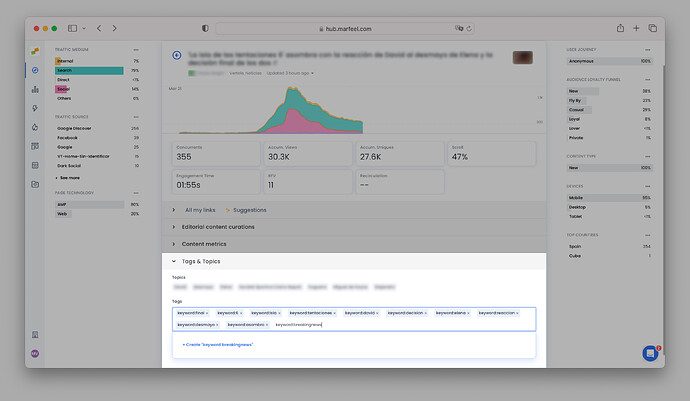In Marfeel, article tags help you organize and categorize your content effortlessly. These virtual labels are your toolkit for sorting and classifying articles by subject, theme, or any criteria that matters to you. With tags you can easily organize your articles and use them to search, filter or analyze the articles you are interested in.
Tags can be used to group articles for things like:
- Article Type: Categorize as article, longform, branded, gallery, and more.
- User Needs: Tag articles as per user requirements, such as “update me,” “keep me on trend,” “give me perspective,” “educate me,” or “inspire me.”
- Editorial Categories: Assign tags based on content description or keywords.
- Embeds: Tag articles based on the elements they have like
Embed:Poll,Embed:TwitterBox,Embed:TikTok
One or more tags can be applied to any article, and all of the tags within a note can be found via any of the article’s nested tags.
How to declare tags
Marfeel allows custom tagging and taxonomies through the mrf:tags meta tag, supporting both the property and name attributes interchangeably.
<meta property="mrf:tags" content="tagGroup1:tag_name;tagGroup2:another_tag_name" />
Please note that multiple tags can be declared separating them with a semicolon ;.
Tags & Tag Groups
Nested tags, sometimes called “Tag Groups” are tags like contentType:infography or contentType:blogPost. Tag groups are a natural extension of the tagging system, designed to add an extra layer of precision and granularity to your content classification. Think of them as subcategories or subtopics within a broader tag category.
By convention tags can use colons. The first part before the colon is called Tag Group and the second part is the Tag Name. These would be working examples:
<meta property="mrf:tags" content="contentType:infography;userNeed:inspire" />
<meta property="mrf:tags" content="category:ukraine;userNeed:update" />
Both tag names and tag groups can include spaces, upper or lower cases and any other character except for :. An article tagged with Ticker Symbol:AMZ will generate a tag group named Ticker Symbol and a tag name AMZ.
In case multiple tags under the same tag group need to be added multiple pairs have to be declared:
<meta property="mrf:tags" content="Ticker Symbol:AMZ;Ticker Symbol:GOOGL" />
Where are tags extracted from?
Marfeel auto-tracks Tags via this heuristics waterfall:
-
Meta tag
mrf:tags. Added under each specific tag group.<meta property="mrf:tags" content="tagGroup1:tag_name;tagGroup2:another_tag_name" /> -
From keywords in Structured Data. Added under keyword tag group.
<script type="application/ld+json"> { "@context": "https://schema.org", "@type": "NewsArticle", "keywords": "tag1, tag2, tag3" } </script> -
From data in
og:article:tag(supports both property and name attributes). Added under keyword tag group.<meta property="og:article:tag" content="tag1" /> <meta property="og:article:tag" content="tag2" /> -
From meta keywords. Added under keyword tag group.
<meta name="keywords" content="tag1, tag2, tag3"> -
Marfeel has an automatic system based on Tagging rules
How to add tags manually to an article?
Marfeel allows users to manually tag articles from within the platform. This might be convenient in situations like:
- Breaking news where Editor in Chief wants to track the performance of a group or published articles
- Analysts performing a qualitative analysis on cherry picked articles.
To manually tag an article:
- Open the Compass View
- Click on the article you want to tag
- Scroll down until you see Tags & Topics.
- Click on
Addand start typing your keyword. For example when it’s ‘breaking news’, you can insertkeyword:breakingnewsand click on+ Create ‘keyword:breakingnews’.This will instantly add the tag so that when you shift to the real-time Compass view, you can start filtering on this tag right away since everything has been classified.