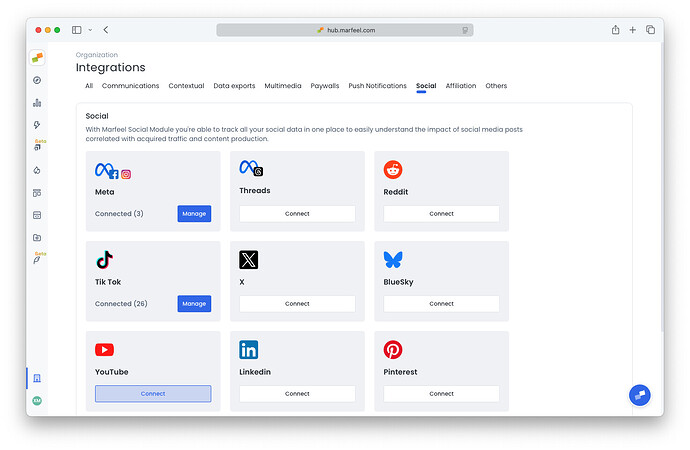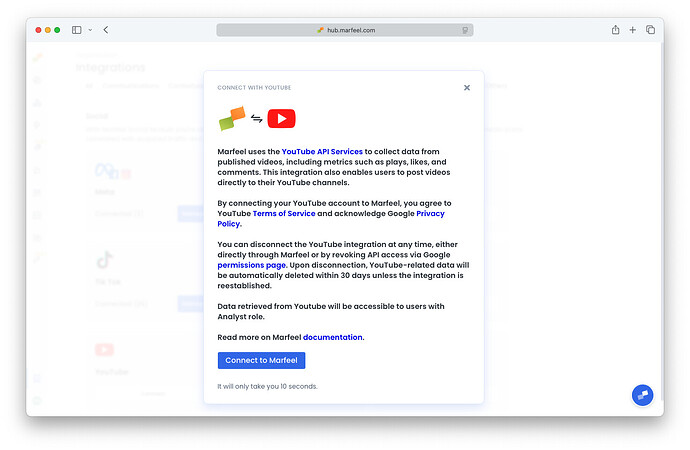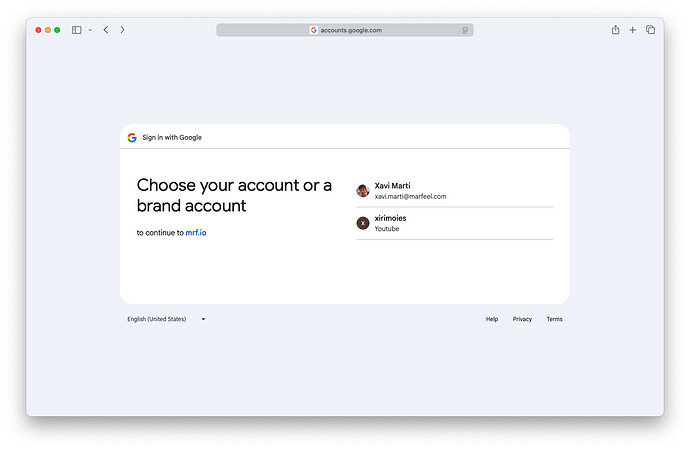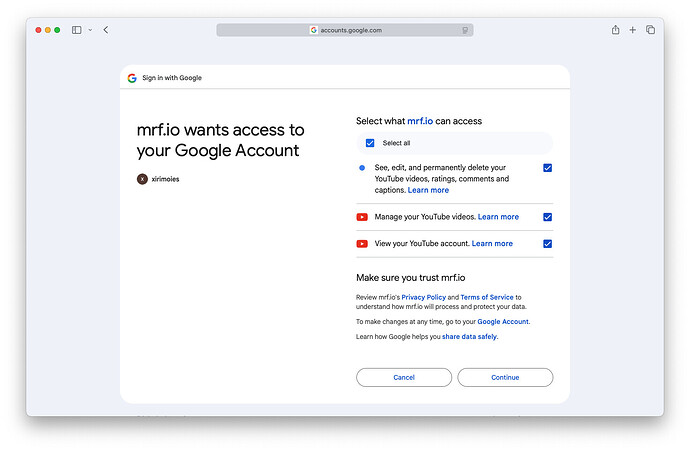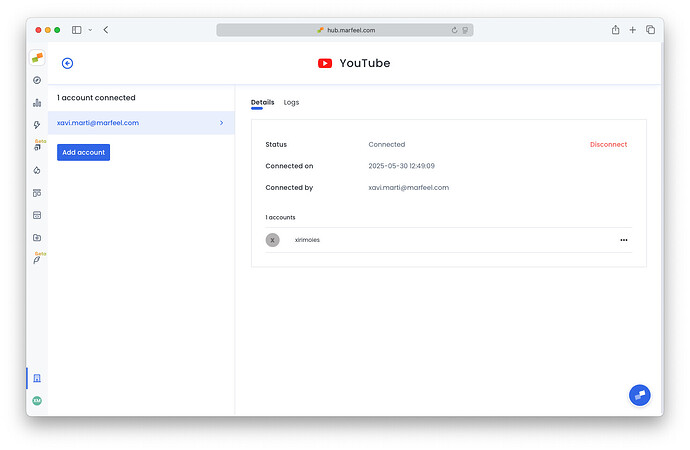Marfeel’s YouTube integration, by using YouTube API Services, allows you to import data from your YouTube channels videos into Marfeel. This includes real-time engagement metrics such as videos –named as posts in Marfeel–, plays, likes, comments, and subscribers –named as followers in Marfeel–. The videos in your channel will be synced and matched with existing articles based on text similarity with the article title. All data is available in the Explore module and Compass playbook. For a deeper dive on the social media module and how to get the most out of it, see the user guide.
The Youtube integration also allows publishing videos to your Youtube channels via Amplify.
By connecting your YouTube account to Marfeel, you agree to YouTube’s Terms of Service and acknowledge Google’s Privacy Policy. Data retrieved from Youtube will be accessible to users with Analyst role.
Set Up the YouTube Integration
-
Go to the Organization icon in the sidebar, and select
Integrations. Navigate to ‘Social’ section.
-
Click on
Connectin the YouTube integration box. You’ll be prompted for confirmation.
If there is some already connected Youtube channel to this Marfeel account, the button will show "Manage" instead. You can connect new accounts by clicking on this button and then on "Add Account" on the integration's left sidebar. -
After confirming, you will be redirected to Youtube, where you’ll be able to select the account / channel to be connected and be informed of the requested permissions.
-
Once accepted, you’ll be redirected back to Marfeel. Your integration is now connected.
-
Check the
Logstab for feedback on how many posts are being retrieved, and potential errors. Keep in mind that it takes a minute for it to get up and running.
Disconnect Youtube Integration
You can disconnect the YouTube integration at any time, either directly through Marfeel or by revoking API access via Google’s permissions page.
Upon disconnection, YouTube-related data will be automatically deleted within 30 days unless the integration is reestablished.
Disconnect Marfeel’s Youtube Integration
- Go to the Organization icon in the sidebar, and select
Integrations. Navigate to ‘Social’ section. - Locate Youtube’s integration box and click on
Manage. - On the left sidebar, select the channel you’d like to disconnect.
- Click on
Disconnectbutton below.
Revoke access via Google’s permission page
- Visit Google’s permissions page
- On the list of third party apps that have been granted access, search for
MarfeelYoutubeExperienceand click on it. - Click on “Delete all connections you have with MarfeelYoutubeExperience”
- You’ll be prompted with a confirmation prompt. Confirm.