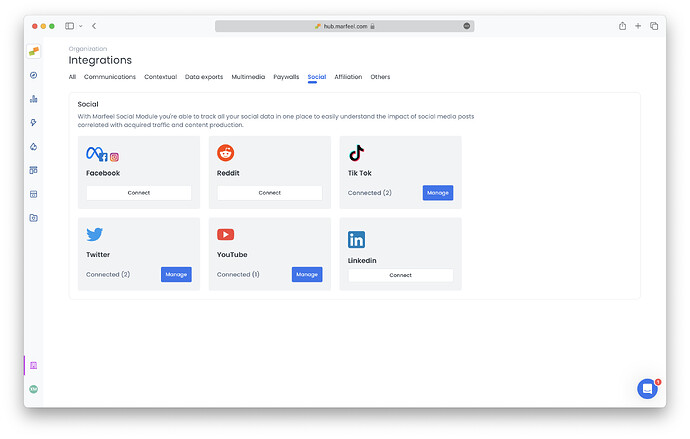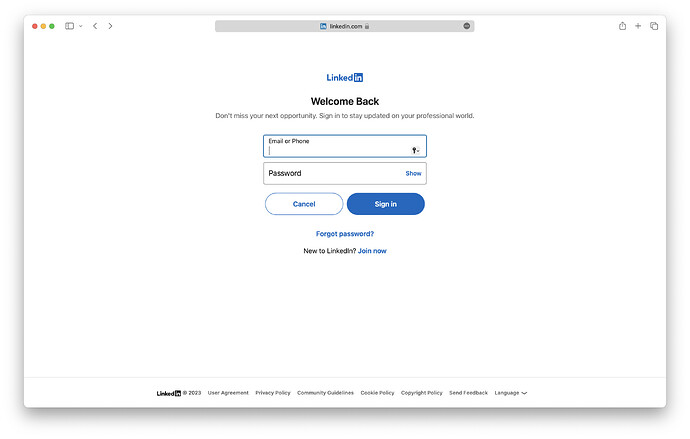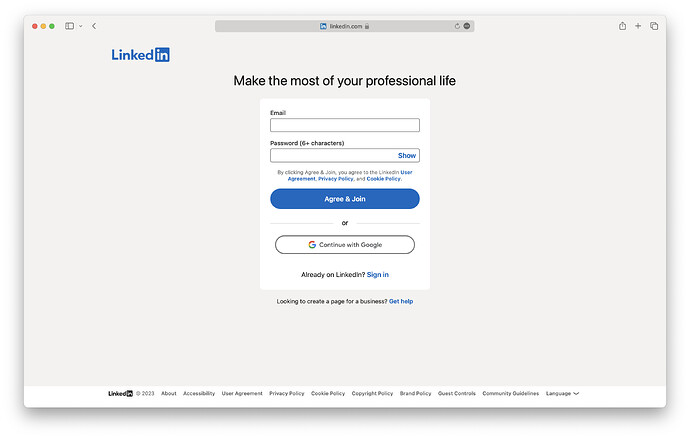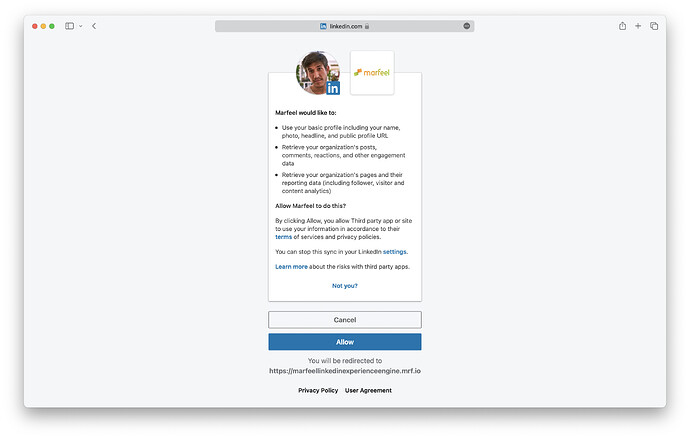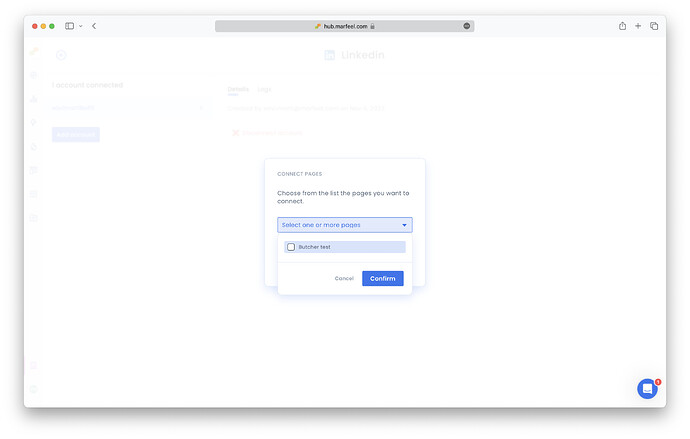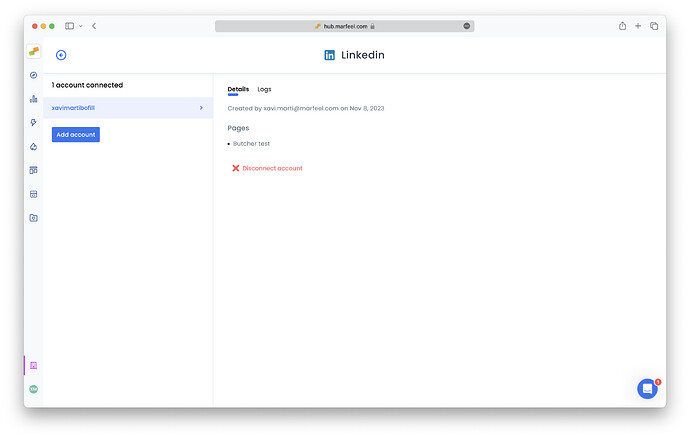The LinkedIn integration allows you to import data from your LinkedIn posts into Marfeel. This includes real-time engagement metrics such as posts, likes, shares, comments, and followers. The posts from your account will be synced and matched with existing articles based on the link shared within the post. All data is available in the Explore module and Compass playbook. For a deeper dive on the social media module and how to get the most out of it, see the user guide.
Set Up the LinkedIn Integration
Before starting, make sure that you are ADMIN of the pages you want to connect to Marfeel. Being CONTENT_ADMIN is not enough.
- If you use OAuth to authenticate in LinkedIn platform, you will need to log out from LinkedIn in the browser that you are using to set up the integration, before starting.
- Go to the Organization icon in the sidebar, and select
Integrations. Navigate to ‘Social’ section. Click on Connect inside LinkedIn integration box.
- You will be prompted to authenticate. Use the authentication method that you normally use to log in to LinkedIn. If you need to login via OAuth, sometimes the option is not present and you need to click on
Join nowfor it to appear.
- After logging in, you will be prompted to accept permissions. Click on
Allow.
- After logging in and granting permissions, you will be redirected back to the Marfeel platform. You will be shown a popup with the pages you have admin access to. Select the ones you want to connect and click on
Confirm.
- Your LinkedIn integration should now be connected. Check the ‘Logs’ tab for feedback on how many posts are being retrieved, and potential errors. Keep in mind that it takes a minute for it to get up and running.
LinkedIn credentials are valid during 1 year. After that, integration will need to be recreated for it to work again.