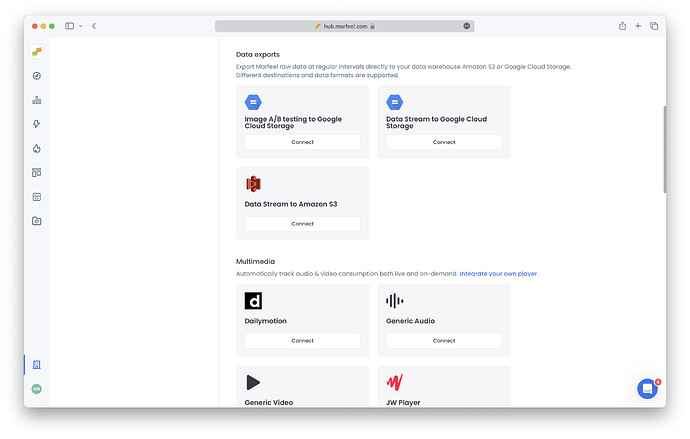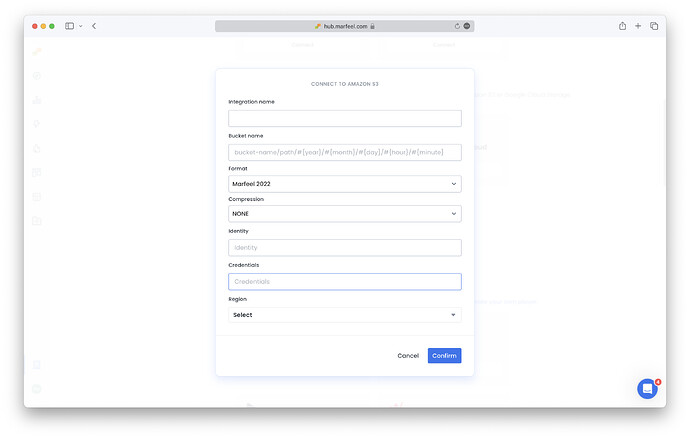The Data Stream to Amazon S3 integration provides Marfeel users with a place to store raw data exports.
How to set up Data Stream to Amazon S3
-
Go to Organization settings > Integrations. Scroll to find ‘Data exports’ section.
-
Select
Connectin ‘Data Stream to Amazon S3’ integration.
-
Fill in integration name: Enter any name here (this is for internal purposes only)
-
Fill in bucket name: this is the name of the bucket in the Amazon S3 service where the data will be stored. More on buckets here.
- It’s also possible to use a folder structure, as in:
<bucket_name>/folder1/folder2/ - Or to configure dynamic date folders such as:
<bucket_name>/folder/#{year}/#{month}/#{day}/#{hour}/#{minute}
- It’s also possible to use a folder structure, as in:
-
Choose format:
- Choose
Marfeel 2024to get the most out of your raw data exports. - Choose
Chartbeat Compatibleif you would like data exported in the same format as Chartbeat data streams. - Choose
Google Analytics 360 Compatibleif you would like data exported in the same format as GA360 data streams. Take a look at how to configure custom dimensions.
- Choose
-
Select export with or without compression.
-
Enter Identity and Credentials with write access on your Amazon S3 bucket. More details on how to configure them here.
-
Enter the AWS region your bucket is in. More on AWS regions.
-
Once you click on Confirm, you are all set. You can monitor it’s usage in Logs tab. For more information on potential issues, check the Troubleshooting document.