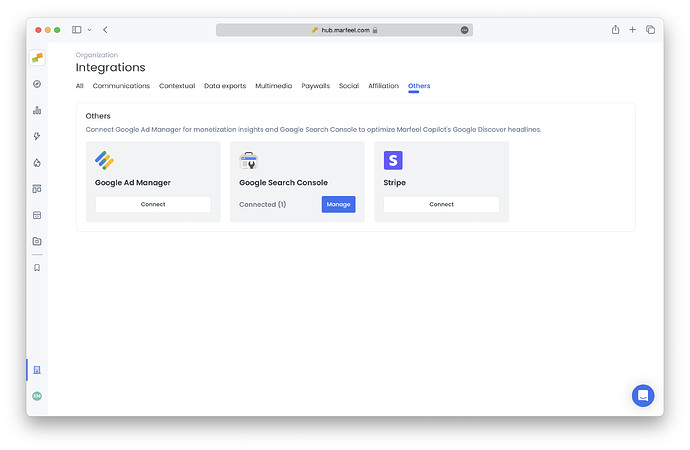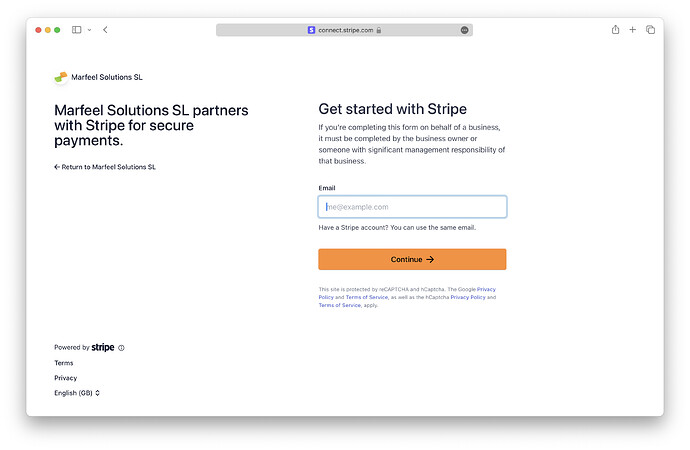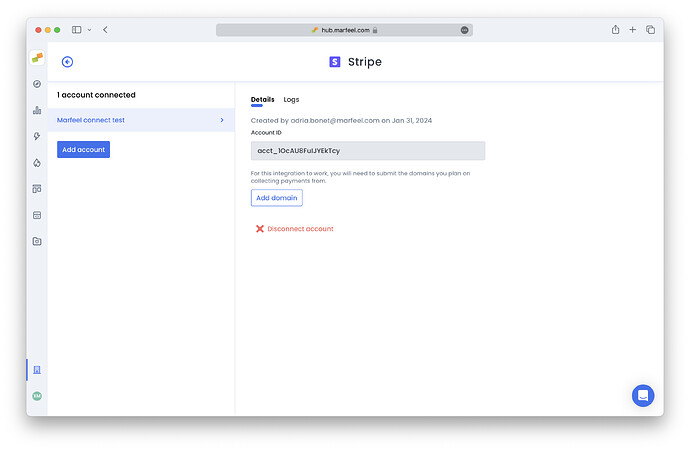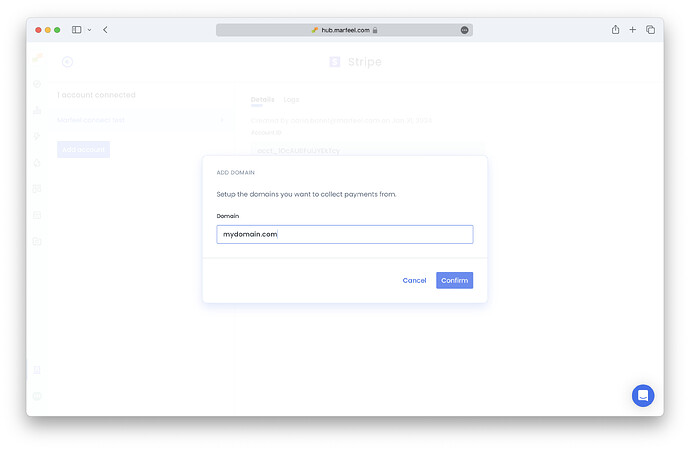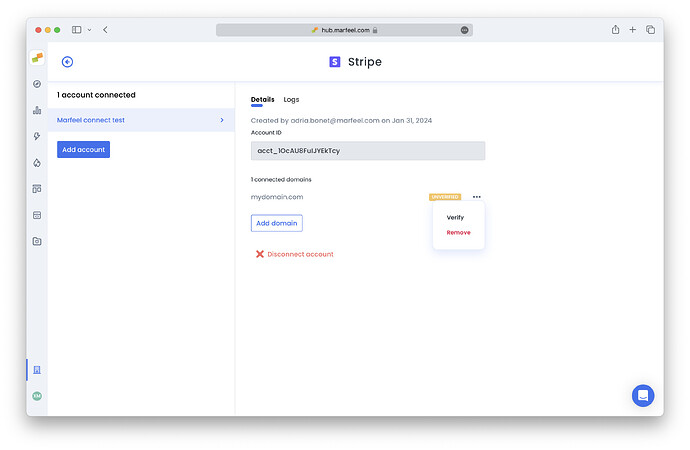MarfeelPass seamlessly directs user payments to your connected Stripe Account, ensuring complete visibility and a straightforward transaction management process.
To connect your Stripe account to MarfeelPass you have to:
- Setup the Stripe integration on Marfeel admin console
- Verify your Stripe account
- Add the domains to authorize payments on
- Verify the domains for Apple Pay
- Customize the invoice email template
Micropayments are now automatically enabled when connecting a new Stripe account.
Stripe connected account creation
To link your Stripe account to Marfeel, follow these steps:
-
Set up the Stripe Integration on Marfeel Admin Console:
- Login as an Admin to Marfeel
- Navigate to Integrations > Others, and click the
Connectbutton inside Stripe box.
-
Stripe onboarding:
- You’ll be redirected to Stripe’s onboarding screen.
- You’ll be asked to create a new account, in case you have one you can use the same email and business data from any other account you have. Creating a new account is necessary to inherit micropayments fees from Marfeel.
- If you stop the onboarding at any point you can resume it from the integration panel.
-
Follow the steps:
- Add email and generate a password.
- Provide a valid phone number and choose a 2-factor authentication method.
- Select business location, type, and structure.
- Enter business legal details (legal name, Tax ID number, address, phone number, industry, and website).
- Enter personal details as a business representative.
- Add bank account details.
- Specify the statement descriptor for your customers’ statements.
-
Complete Marfeel’s integration:
- After setting up the Stripe account, you’ll be redirected back to Marfeel’s integration page, completing the process.
- After setting up the Stripe account, you’ll be redirected back to Marfeel’s integration page, completing the process.
Verify your Stripe account
Access your Stripe account directly and complete identity verification.
Configure your domains on MarfeelPass
Ensure MarfeelPass transactions get through smoothly by adding all planned domains. Follow these steps:
- Navigate to Integrations > Others, click on manage Stripe
- Add each domain
Verify added domains for Apple Pay
To authorize Apple Pay payments perform the following steps:
- Uploaded the Marfeel MerchantID to your server.
- Once the file is uploaded
Verifyeach domain
Customize email invoice template
Access Public details settings on Stripe and specify the public information you want to include.
More details on Stripe documentation