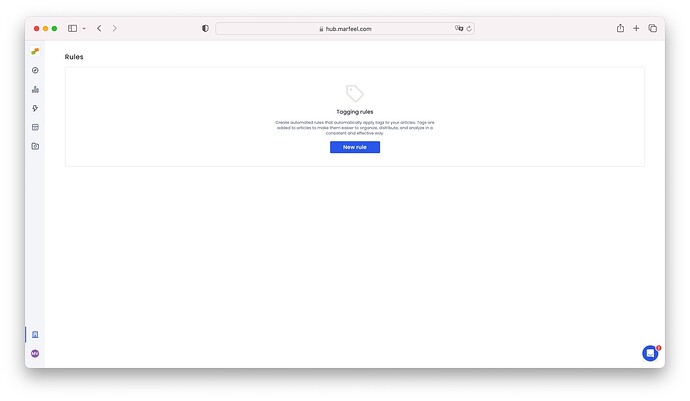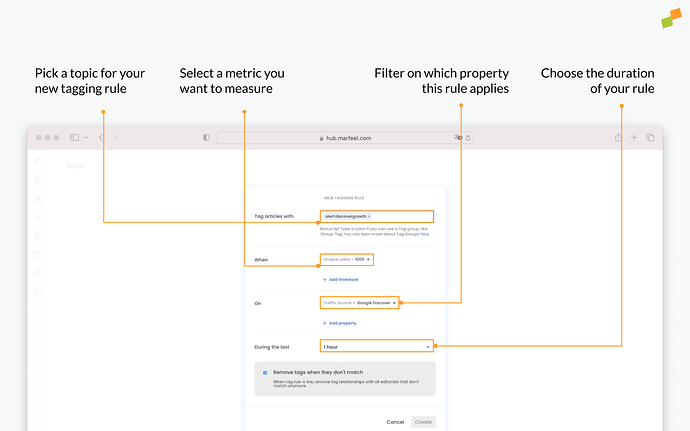Marfeel Tagging Rules brings a system that streamlines the process of tagging articles based on a set of defined rules. Tagging rules allows automating the tagging process, ensuring the content is accurately labeled and organized without manual intervention or modifying the html.
In addition, with Marfeel’s custom tags, publishers can fully customize the benchmarks they use to analyze their content performance.
Here are some use cases:
- Articles written by Author A, Author B or Author C set the tag
team:SEO - Tag articles published on a certain group of hosts within your overall account as
Host Group:A,Host Group:B, etc. - In a multi-property account with different domains, assign
BizUnit:BusinessorBizUnit:Newsarticles from different sections and hosts - In a multi-property account with different domains, assign the vertical that an article belongs to
Vertical:Tech,Vertical:Lifestyle,Vertical:traveldespite the host or section. - Tag articles that have not been published on Social Networks
- Tag articles that appear on the home page
- Tag articles with certain amounts of traffic from Google Discover as
Google Discover Spike - Tag articles with certain amounts of traffic from high-conversion audiences as
Potential Converter - Tag articles with high amounts of Social and Dark Social traffic as
Newsletter Candidate
Tagging Rules
Start setting up your tags through Organization > Rules. In this module you can create your own customized tags with our no-code solution based on rules you create yourself. The rules are structured as follows:
- Tag articles with: Specify the tag and the tag group you want to apply. i.e.
Vertical: Tech - When: Set the criteria when the tag will apply. You can specify a combination of criterias based on metrics. Some examples:
- When “Unique Users > 1000”
- When “Social posts < 1” to easily spot non posted articles on social networks
- When “RPM > 1”
- "When “Scroll < 20”
- On: Filter criteria based on any supported dimensions. Some examples:
- “Traffic Source = Google Discover”
- “Traffic Source with Internal = any of your home page modules” to tag articles that generate traffic on the home page
- During the last: the timeframe in which the previous criteria must be met
How to create a new tag rule
Here’s an example of how you set up a new tag rule to tag with alert:discovergrowth articles that acquire more than 1000 users from Google Discover in 1 hour:
- Go to Organization > Editorial > Tagging Rules
- Click on
New rule
- Set the tag
alert:discovergrowthin order to identify articles with Google Discover traffic.
- Apply the tag to articles with
Unique users > 1000 - Filter by
Traffic sourceequalsGoogle Discover - Choose the duration: select
1 houror1 day - If you tick the box
Remove tags when they don’t match, tag relationships with all editorials that don’t match anymore will be removed when the tag rule is live.
When an article acquires more than 1000 users on Google Discover in 1 hour, the system will tag the article with alert:discovergrowth.