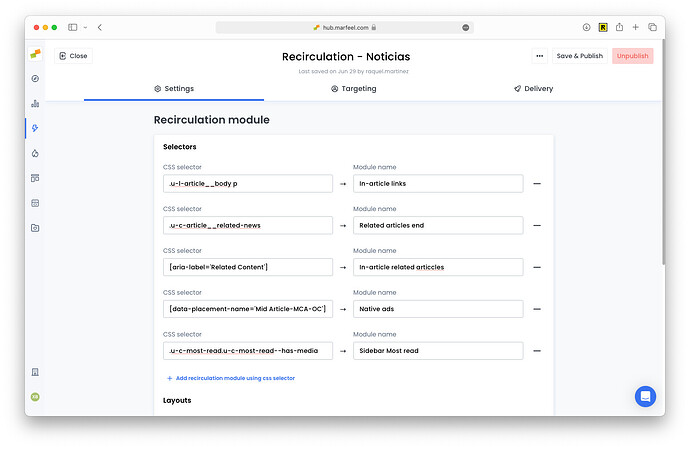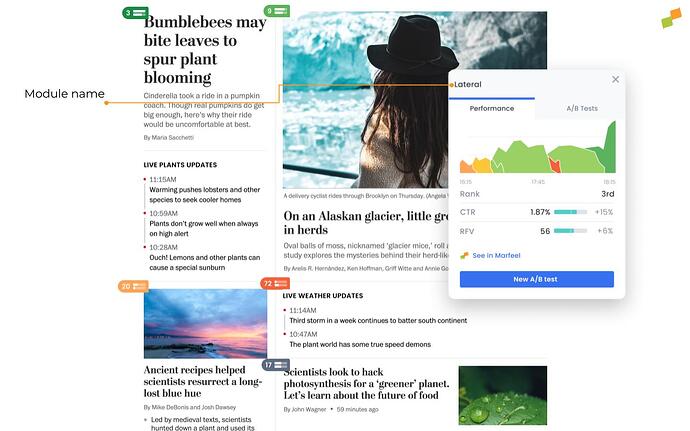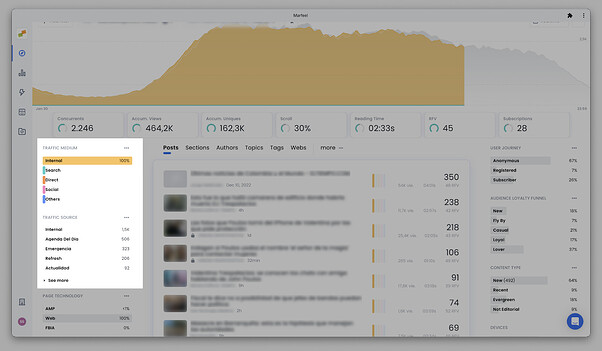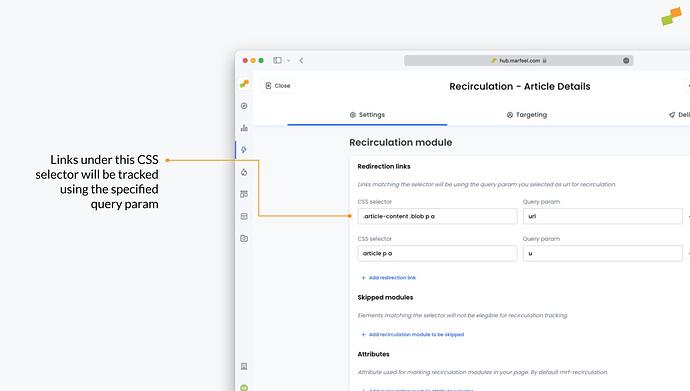In order to use the Heads Up Display, it’s necessary to first set up the Recirculation Experience. This no-code solution allows you to identify different regions of the homepage and other pages, called modules, in order to track internal traffic.
The Recirculation Experience allows you to:
- Use the HUD, where you can:
- View link performance in context.
- Identify opportunities to optimize internal and affiliate links.
- Run A/B tests on titles and images on the homepage and section pages.
- Track link performance per module for precise results. Break down data for a link appearing multiple times on the same page according to the modules where it appears.
- Disambiguate internal traffic according to specific modules. Filter traffic by modules in real-time and historically. Learn more here.
In addition, the Recirculation Experience saves developers time with a no-code tagging solution that non-technical members of the team can implement. Follow the steps below to set it up:
Recirculation Experience set up
- Go to
 Experiences > Tag Experiences
Experiences > Tag Experiences New experience>Recirculation- Add a title (this is for internal use only).
- Set up key value pairs:
- Copy and paste the CSS selector for the module.
- Pair it with a module name. Choose something descriptive, as this name will be used throughout the platform where the module appears as a traffic source, including the HUD:
- Copy and paste the CSS selector for the module.
- Repeat steps 2-5 for as many homepages and section pages as you would like to name.
- Repeat steps 2-5 for additional modules such as Most Read, Latest News, and other sidebars.
- Repeat steps 2-5 for articles where you want to track recirculation and/or affiliate links. Remember, you won’t have data for in-article links unless you create a specific tag experience for them.
After setting up the different module names and selectors you will be able to see the named internal traffic in Compass view when filtering Internal traffic:
Track links behind a redirection domain
Sometimes links are added to articles via a redirection domain. It’s a common practice in affiliation that links point to an intermediate endpoint owned by the publisher that redirects to the store or product page. These endpoints are normally responsible to track clicks. Some of these links might look like:
https://yourdomain.com/redirect?url=amazon.com/xyzhttps://redirect.yourdomain.com/?u=amazon.com/xyz
In these cases, if not properly setup, Marfeel will automatically track outgoing clicks to yourdomain.com or redirect.yourdomain.com and won’t be able to report back on the actual amazon.com product getting the clicks.
To properly track the real destination link admins can specify that links under a certain CSS selector are tracked using an specified queryparam:
Set up with SDK
The instructions above represent the no-code solution for the Recirculation Experience. There is also an SDK, which you can find here.