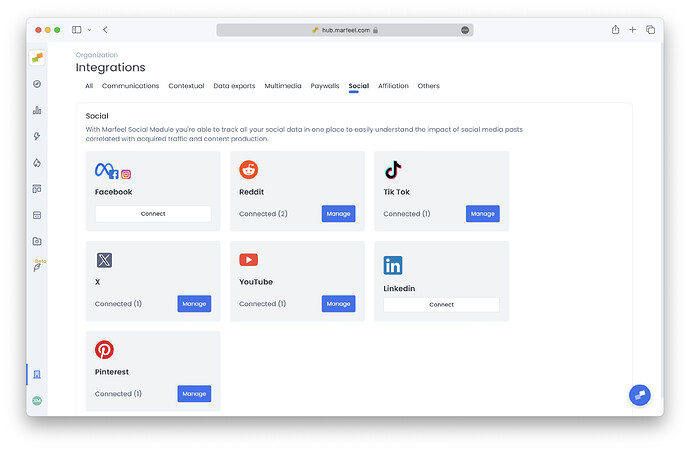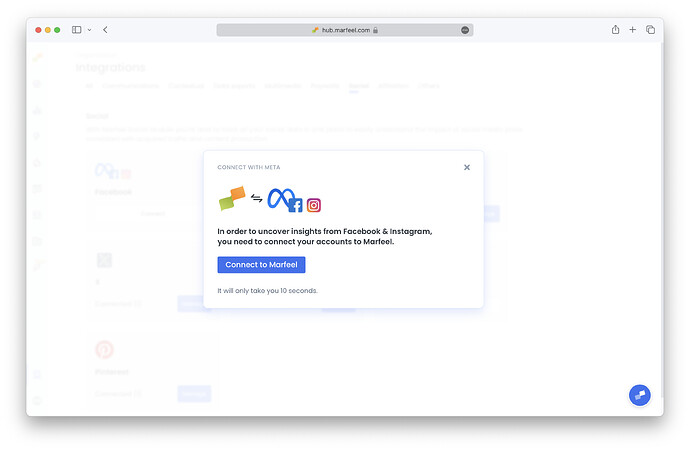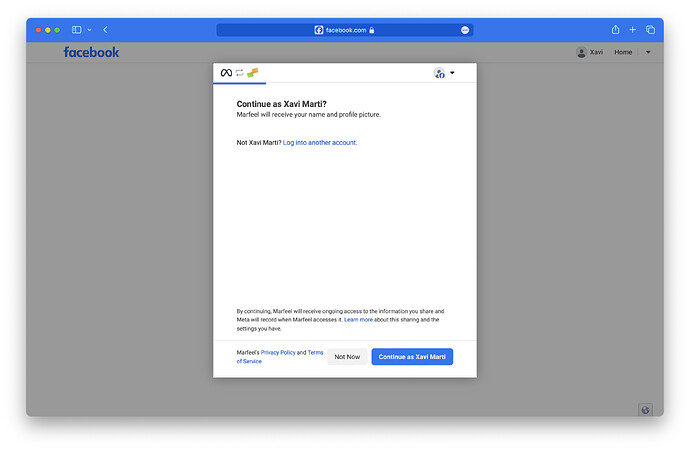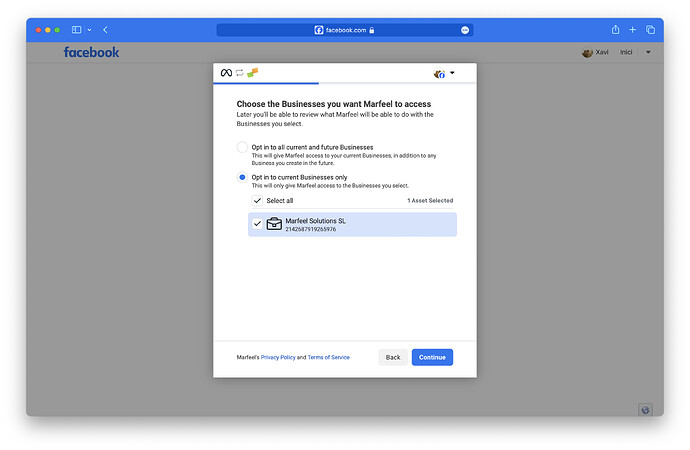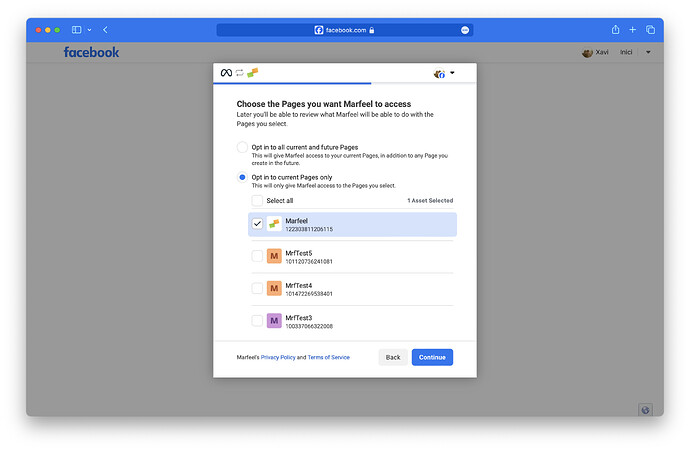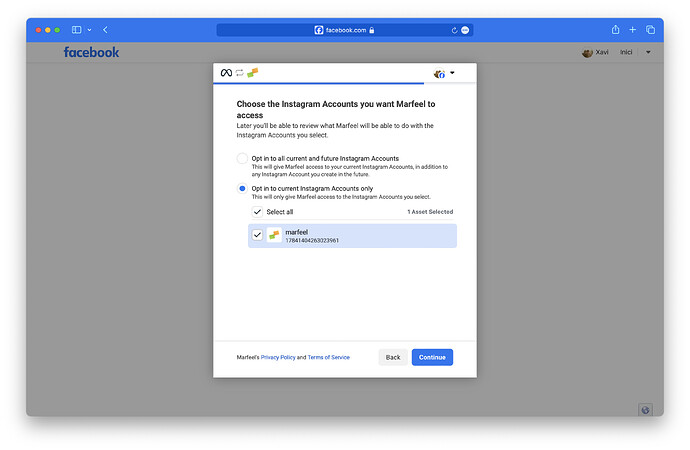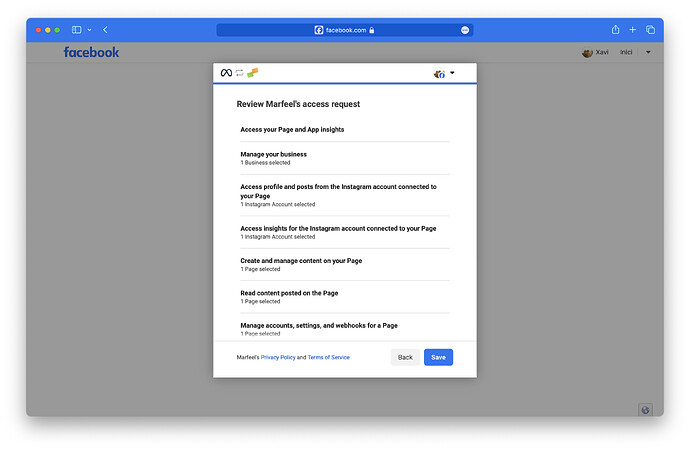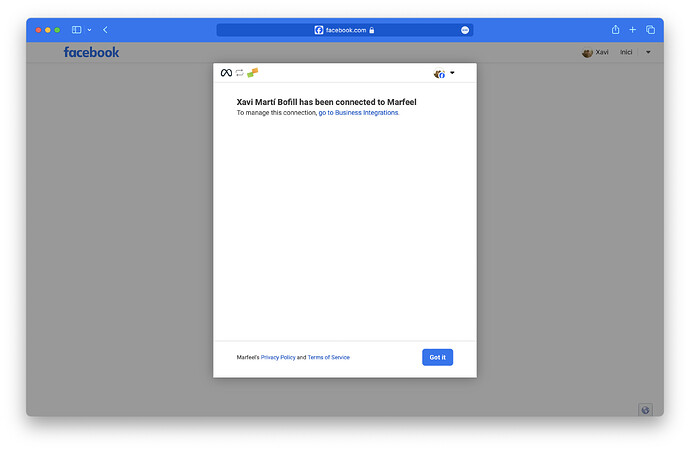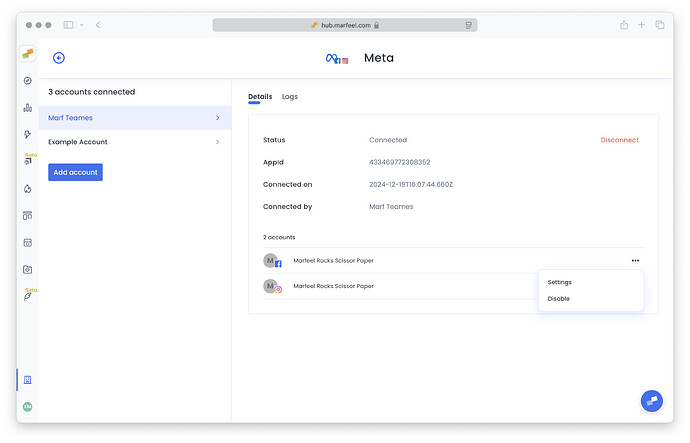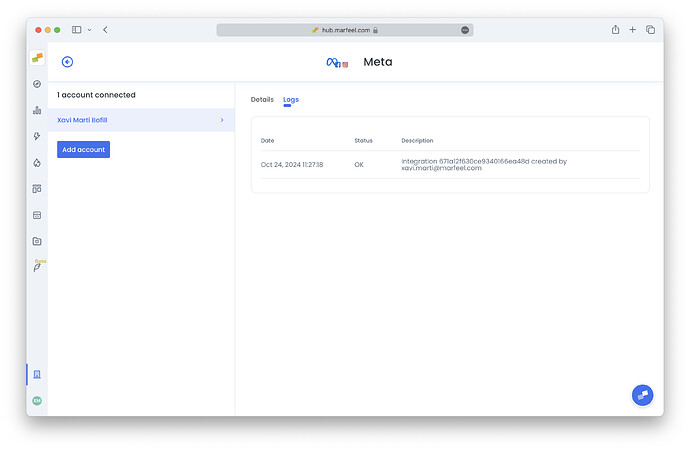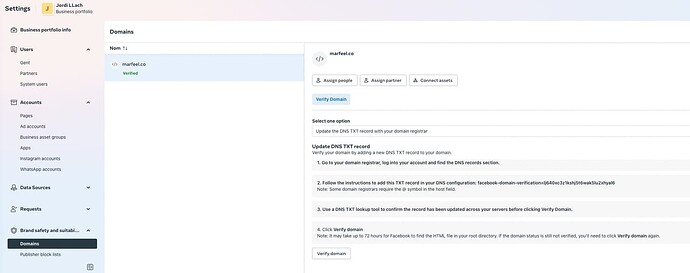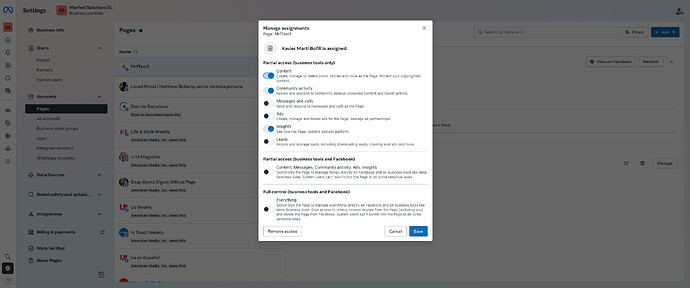The Meta integration allows you to import all data from engagement with your article-related posts from your Facebook pages and Instagram accounts into your Marfeel account. This includes numbers of posts, comments, shares, likes, and followers. All data is available in the Explore module and Compass playbook.
It also enables posting to your Facebook and Instagram pages from within Marfeel.
For a deeper dive on the social media module and how to get the most out of it, see the user guide.
Set up the Meta Integration
-
Go to the Organization icon in sidebar, and select Integrations. Scroll down to find Social section.
-
Click on Connect in the Meta integration box. You will see the following prompt:
-
You might need to log in your Facebook account. Once you do, you’ll be prompted to start the OAuth process.
-
Select the Business that owns the pages you want to give access to, and the specific Facebook pages and Instagram accounts.
If you want Meta integration to be able to sync all data from your Instagram accounts, you need to make sure they are connected to the Facebook pages you add in the integration. You can connect them by following the instructions provided in Instagram's documentation.
-
Review and Save.
-
Integration is connected. Click on “Got it” to return to Marfeel.
You should see now the integration created with the list of Facebook pages and Instagram accounts it has access to.
Information is pulled hourly, you can come back anytime to review the extraction results in the “Logs” tab.
Setting Up Meta integration for multiple Marfeel Organizations
Facebook’s permissions refer to a Facebook user and Marfeel’s app, and they are unique. If you set up a second integration in Marfeel with the same user and edit those permissions, the first integration will be affected as well.
For this reason, if you need to set up different Facebook pages or Instagram accounts on different Marfeel organizations, you will need to select all of them on Facebook’s OAuth process –Click on “Edit previous settings” if it’s not the first time you are connecting and make sure they are all selected–, and then disable the ones not needed within the administration screen of each integration in Marfeel.
As each Instagram account is intrinsically connected to a Facebook page within Meta platform, enabling or disabling either of them will affect both.
Enabling Customizable Facebook Preview
To customize link previews when Amplifying via Facebook, your domain must be verified and your page may need to be approved as a news/media publisher. This enables metadata override such as title, description, and image.
Follow these steps to enable full support:
1. Verify Your Domain
Complete domain verification through Meta Business Manager by following Facebook’s official guide: ![]() Verify Your Domain – Meta Business Help
Verify Your Domain – Meta Business Help
2. Associate Your Facebook Page with the Domain
Once the domain is verified:
- Go to the Domains section in Business Manager.
- Select your domain.
- Click Assign Pages and attach your Facebook Page.
- Your page is now linked to the verified domain.
3. Apply for News Page Indexing (if applicable)
Required if you’re a news or media organization and want full metadata override capabilities.
- Visit: Facebook News Tools
- Click Apply for News Page Index (only available to eligible Pages).
- Submit your publication’s details via the form.
- If approved, Facebook may grant your page permission to override link previews.
Troubleshooting
Sometimes the integration may experience problems fetching the data related from the pages you are syncing. In these cases, you may notice that some posts are missing, not being shown in Editorial Details or in Explore. You can find more information in the Logs tab inside the integration.
Common issues are listed below:
FacebookGraphException: Received Facebook error response of type null: Please reduce the amount of data you’re asking for, then retry your request
This error impacts certain pages, normally large ones, and it comes from an unsolved Facebook bug. Please contact Marfeel support.
FacebookOAuthException: Received Facebook error response of type OAuthException: (#10) This endpoint requires the ‘pages_read_user_content’ permission or the ‘Page Public Content Access’ feature.
This error comes from a wrong token creation. Please try deleting and creating the integration from scratch.
FacebookGraphException: Received Facebook error response of type null: An unknown error occurred
Please contact Marfeel support.
Missing Permission: role XXX
This error, followed by some role like create_content, pages_manage_engagement, or pages_manage_comments, means that the user who provided access to the page where some content is intended to be posted does not have the required role or assignment to post content in that page. User roles in pages can be managed through Meta Business Suite, navigating to Pages, selecting the Page and then the user within it, or assigning as a new user if they are not present in the list. The minimum permissions for Marfeel functionalities to work are as follows.
Pages missing / No pages added
After you finish the OAuth workflow and select your Facebook pages, business portfolios, and Instagram profiles, some of them might not appear in the Marfeel integration. If this happens, make sure your selections are consistent:
- Each selected Facebook page must be included in a selected business portfolio.
- Each Instagram profile must be linked to a selected Facebook page.
FacebookOAuthException: Received Facebook error response of type OAuthException: You cannot access the app till you log in to www.facebook.com and follow the instructions given. (code 190, subcode 459) ‘null - null’
Log into Facebook, normally this means you need to setup a 2-step verification process. Once done, integration should start working again without issues.