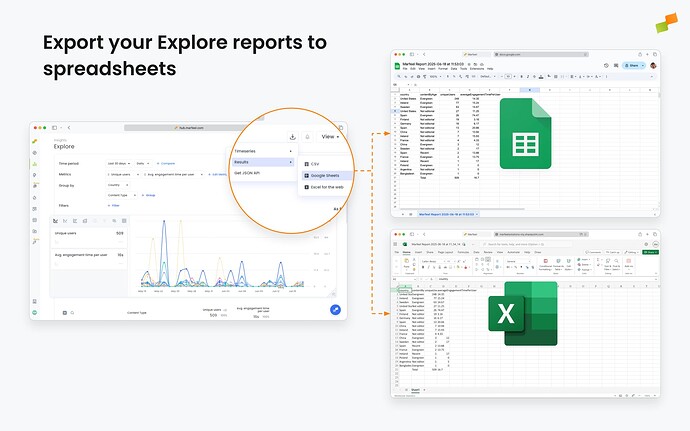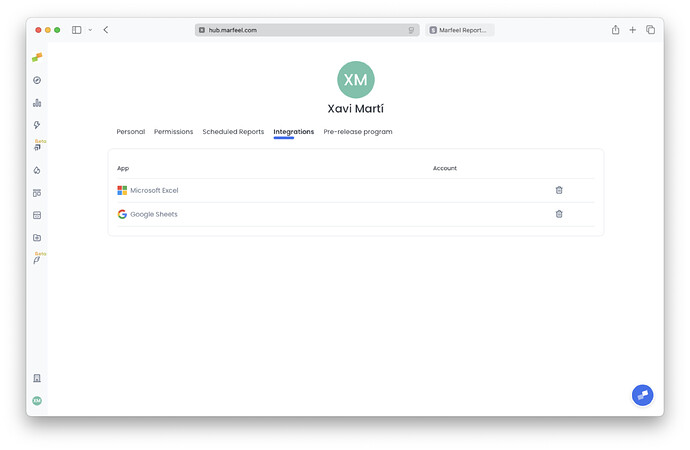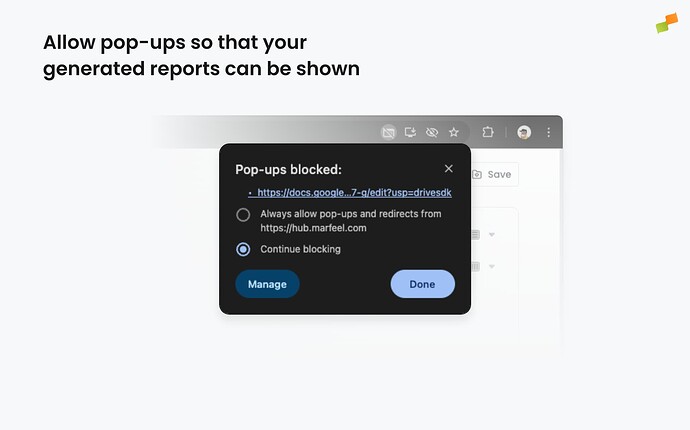You can export any Explore report to:
- Google Sheets
- Microsoft Excel for the Web
How to Export
- Click the Download menu at the top-right of any Explore report.
- Choose one of the following:
- Results: a summary table for the full selected period.
- Timeseries: detailed rows for each time interval based on the selected granularity.
- Select the export destination: Google Sheets or Excel for the Web. The file will open in a new browser tab once ready.
First-Time Setup
The first time you export to either platform, you’ll be prompted to authenticate via OAuth. Once access is granted, the export will continue automatically.
These integrations are personal and not shared with others in your organization. If you are part of multiple Marfeel Organizations, your spreadsheet connections will be available across all of them.
You can manage and remove integrations anytime from My Profile > Integrations
Export Duration and Large Reports
Report generation usually takes a few seconds. For larger reports, if the export takes too long, you’ll be notified. In such cases, check your cloud drive (Google Drive or OneDrive) after a short while—typically within a minute—to find your report.
Allow pop-ups
If you are not seeing the generated report appearing in an emerging pop-up after getting a success prompt in the platform, it possibly is because your browser is blocking them.
Each browser differs slightly on how this is done and managed. Here are some references on how to allow pop-ups in popular browsers.