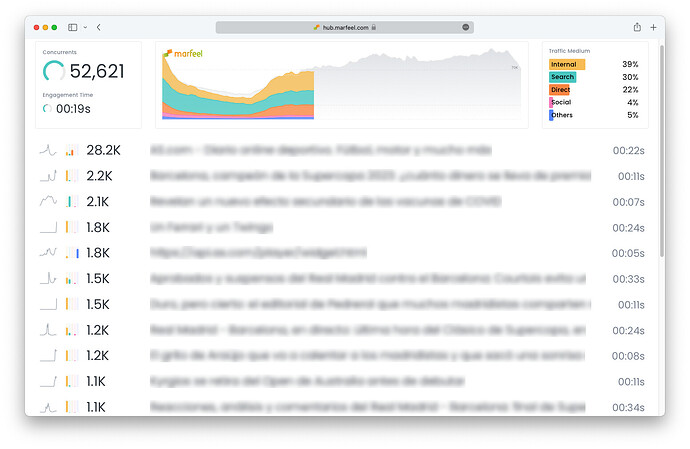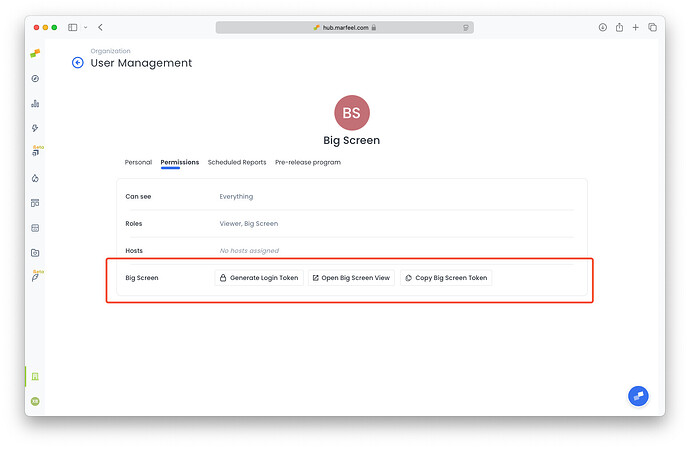Marfeel’s Big Screen Mode allows you to zoom in on your most important metrics and KPIs and present them in a highly readable and visually appealing manner on large screens in your newsroom, making it easy for the different teams in the business to pick up on important changes and trends in real time and make decisions. This supports:
- Improved alignment: Make it easier for editors to quickly and easily align around critical goals that matter to the business. Get everyone on the same page and help them understand how their work contributes.
- Increased collaboration: Display real-time data to facilitate collaboration among team members. See things as they happen and respond to them in real time.
- Serendipity: Uncover and understand patterns and connections in the data that your team works with.
Enabling Big Screen mode
- Go to the Compass view
- Click on the three dots in the upper-right corner of the Compass Dashboard Select Big Screen mode
Customizing Big Screen mode
Big Screen mode respects any filter set on the Compass view. I.e. different teams might be interested in projecting different panels on the big screen: filter a given section, filter internal traffic for home editors, social traffic for social teams, etc.
Marfeel big screen mode allows users to define any filters available at the data warehouse level.
- Go to the Compass view
- Set any filter you want: i.e. filter a
Section - Click the button
Leaving the Big Screen Mode
Users can leave the big screen mode by clicking on the logo or removing the bigScreen=true parameter from the URL.
Big Screen mode role & session restrictions
Marfeel offers a url token-based mechanism to automatically log in BigScreen sessions without using explicit user and passwords making it ideal for digital signage setups.
To enable this, account administrators can create users with the Big Screen user role. The Big Screen role has the same access level as a Viewer user but has the ability to generate an access token.
Once the user has been created, both the user or the admin can generate an access token from the Permissions tab of the Profile of the user:
- Go to Permissions
- Click on
Generate Login Token - Append this queryparam to any url to generate a token-based signed url
?token=<token_here>
The UI helps you copy the generated token to the clipboard or open a basic Big Screen url you can use.
Every time you generate a token, previously generated tokens will stop working.
For security purposes:
- We recommend that you create dedicated users for each of your screens.
- The token is automatically removed from the url once the Marfeel UI loads
- Token based sessions expires every 15 days, same as regular users. The system though will automatically re-login.