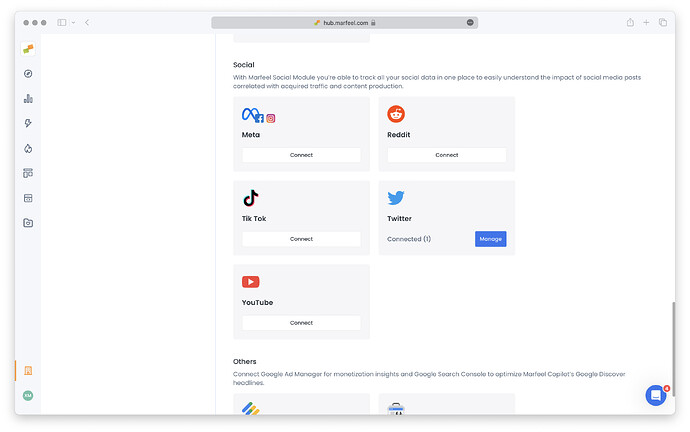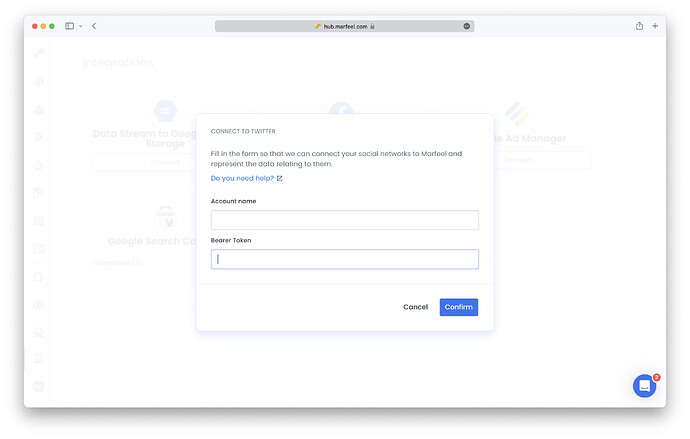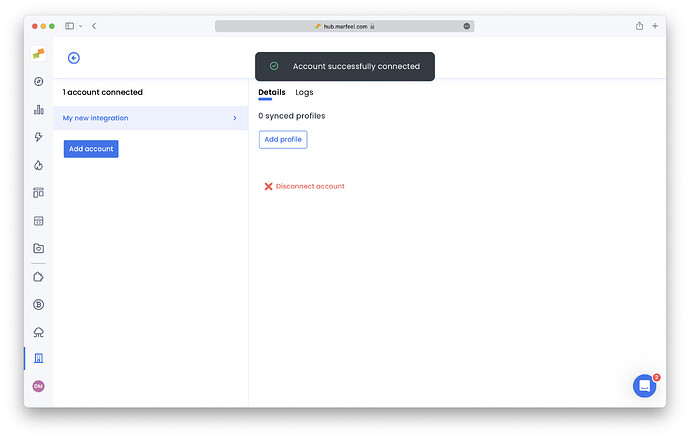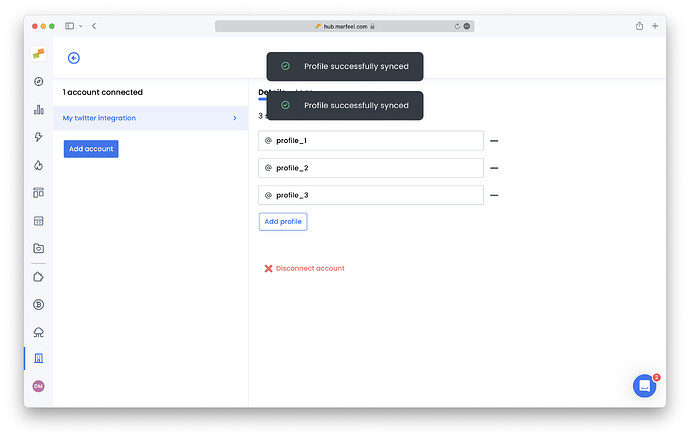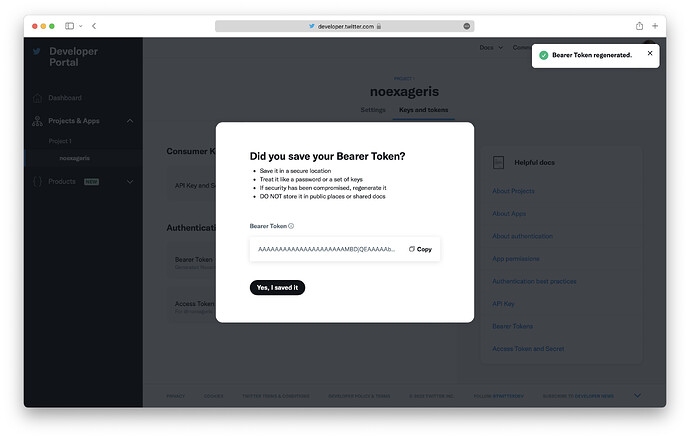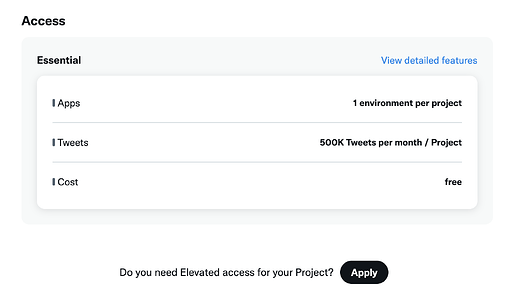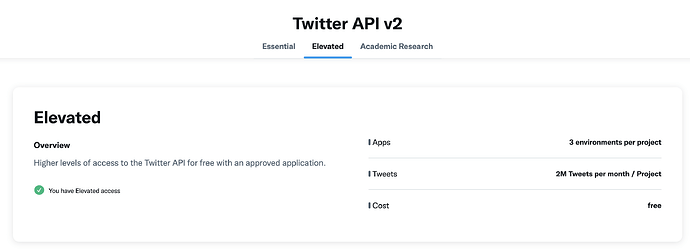The Twitter integration allows you to import data from all tweets sharing your articles into Marfeel. This includes real-time engagement metrics and numbers of posts, replies, retweets, likes and followers. All data is available in the Explore module and Compass playbook. For a deeper dive on the social media module and how to get the most out of it, see the user guide.
Set Up the Twitter Integration
-
Go to the Organization icon in sidebar, and select
Integrations. Navigate to ‘Social’ section.
-
Click on
Connectin the Twitter integration box. You will see the following prompt:
-
Choose a name for your integration, and insert a valid Twitter app token. Confirm to create the integration.
-
Now click on ‘Add profile’ and insert as many Twitter profiles as you want to sync.
Obtaining the Twitter Token
Due to security reasons, Marfeel needs a Bearer Token associated with a Twitter development app so that it can import the data on your behalf. Here is the step-by-step guide on how to get it:
-
Log in with your Twitter account, access https://developer.twitter.com/, and click on Developer Portal at the upper right corner (close to your profile picture).
- If it’s the first time you’re accessing this developer portal, you will need to create a developer profile. Select your country, “Building B2B Products” as the use case, and respond “No” to the question of whether you will make Twitter content or derived information available to a government entity.
- If you don’t have a verified phone number associated with your Twitter account, you will need to register one. You can do so at Twitter>More>Your Account>Account information>Phone.
-
If it’s the first time you’re accessing the Developer Portal, you will be prompted to select a name for your app. Once created, information relative to your recently created app will be visible. Copy Bearer Token and paste it into Marfeel’s integration set up screen.
-
If it’s not the first time you’re accessing the Portal, you will need to go to Projects & Apps > select your app > Keys and Tokens > Regenerate. This will regenerate the Bearer Token of your previously existing app (make sure there’s no one currently using it!) and show you the new Token so you can copy it and paste it into Marfeel’s integration set up screen.
Upgrading to Elevated Access
Default access provided by Twitter is “Essential”, which allows you to retrieve 500k tweets per month. If you want to track multiple accounts and/or your site tracks multiple domains, this may fall short. In your project settings, you will be able to apply for “Elevated” access (it is granted automatically), which will allow you to retrieve up to 2M tweets per month. You’ll need to go through the following flow:
- Go to Projects & Apps > Your project name
- You should see a prompt for requesting Elevated access below the summary table. Click on “Apply”.
- The Review Process consists of 4 tabs
- Basic info: only Coding Level should be missing. Select any option; they all work.
- Intended Use. Feel free to respond in your own words or use the responses provided here.
- How will you use the Twitter API or Twitter Data?
- In your words: Obtaining data about the reach and engagement of the article publications I post in order to analyze them together with other sources and extract insights. This will be done via the Marfeel platform, which will fetch AI information in our name and store it appropriately.
- Are you planning to analyze Twitter data? → Yes
- Please describe how you will analyze Twitter data including any analysis of Tweets or Twitter users: We intend only to analyze the reach and engagement metrics of our own posts (posts from accounts we own).
- Will your App use Tweet, Retweet, Like, Follow, or Direct Message functionality? → No
- Do you plan to display Tweets or aggregate data about Twitter content outside Twitter? → Yes
- Please describe how and where Tweets and/or data about Twitter content will be displayed outside of Twitter: It will only be displayed, both as tweet content and aggregate data, inside the Marfeel platform, visible only to employees of our company.
- Will your product, service, or analysis make Twitter content or derived information available to a government entity? → No
- How will you use the Twitter API or Twitter Data?
- Review. Just click Next.
- Terms. Accept by clicking checkbox and Submit.
- You should now have elevated access.
Troubleshooting
Sometimes the integration may experience problems fetching the data related to the accounts you are syncing. In these cases, you may notice that some posts are missing, not being shown in Editorial Details or in Explore. You can find more information in the Logs tab inside the integration. Common ones are listed below:
WebClientResponseException.TooManyRequests: 429
Marfeel fetches tweets from all the accounts you sync, and also searches tweets from any account that is sharing URLs from the domains tracked in your Marfeel account. Whenever the amount is high, the number of requested tweets is throttled by the integration, but even so sometimes we may reach the monthly limit. If that is the case, you can try:
- Make sure that you have “Elevated Access” active in your project as described above. This should ensure you have a 2 million monthly tweet limit instead of 500k.
- Create a new Twitter integration using a different Twitter developer profile, and split the accounts to sync between the 2 integrations.
WebClientResponseException.Forbidden: 403 Forbidden
The created app doesn’t have the right permissions to grant access to tweet retrieval. Make sure that:
- The app still exists.
- The app is inside a project.
- Try regenerating the token and recreating the integration.
- Try recreating the app.
- If none of the points listed above work, please contact Marfeel support