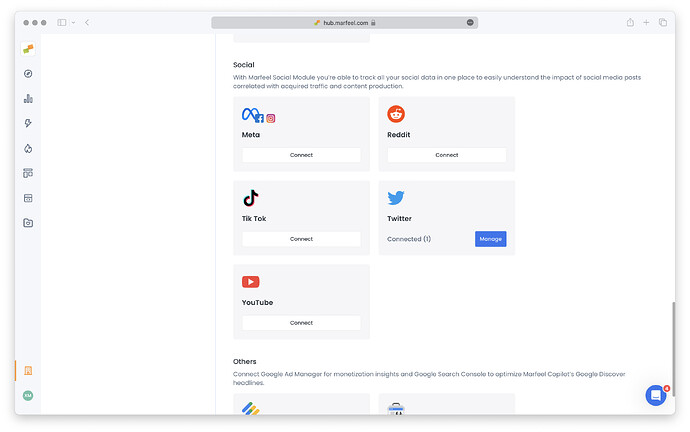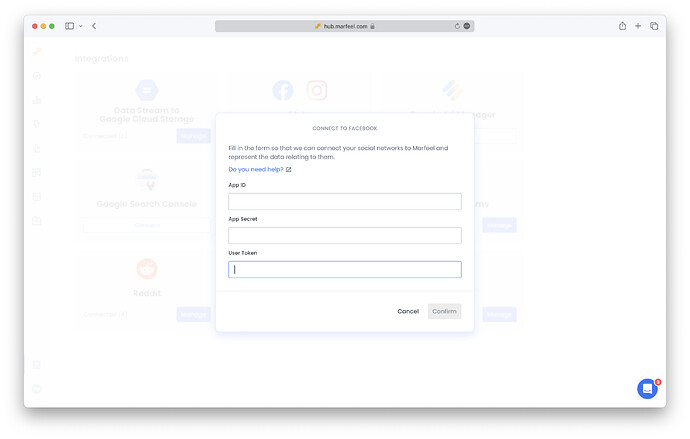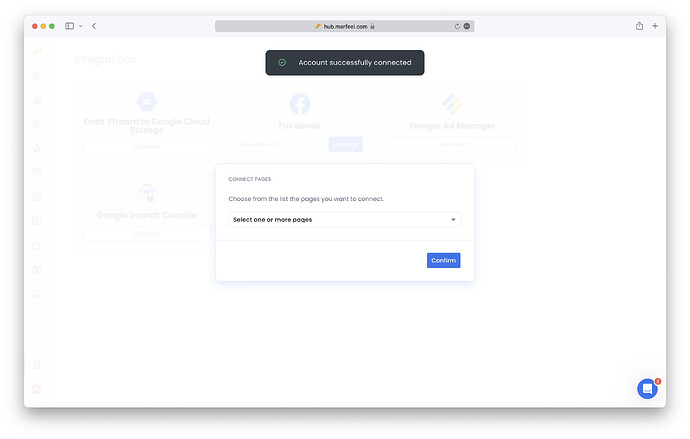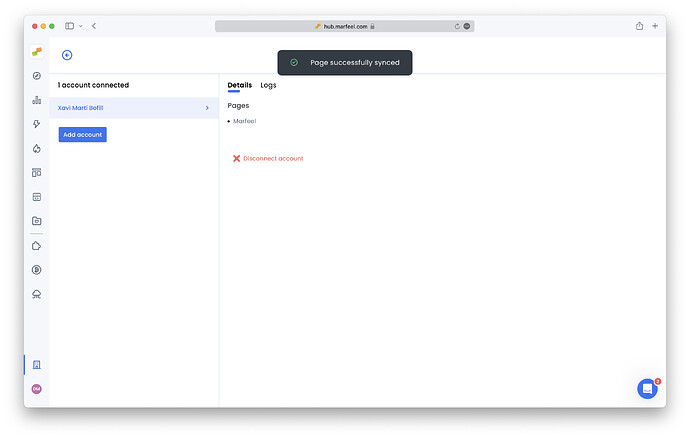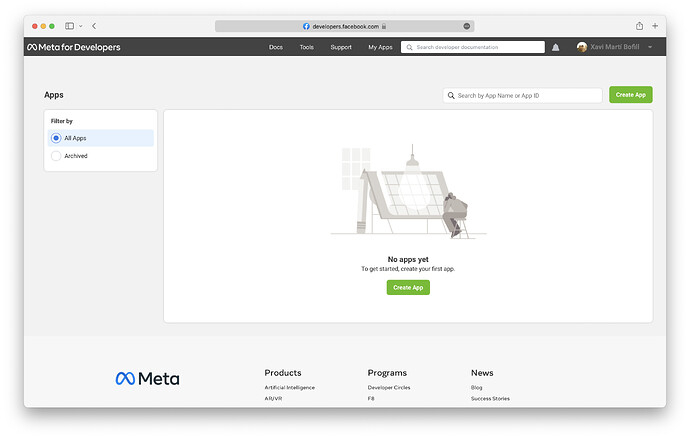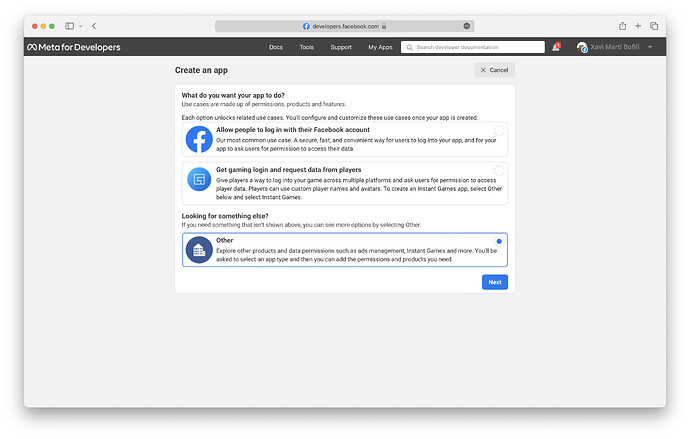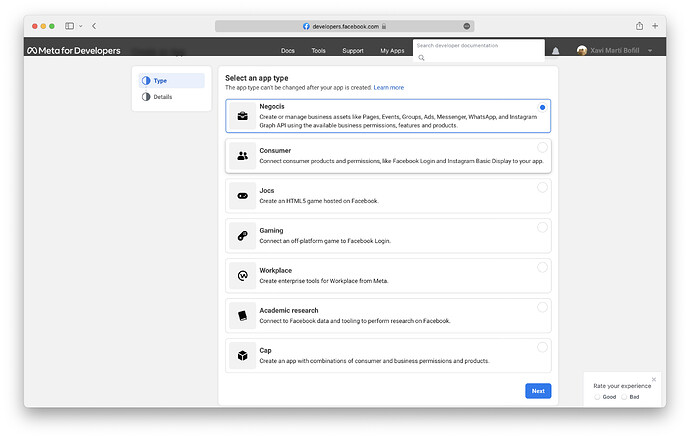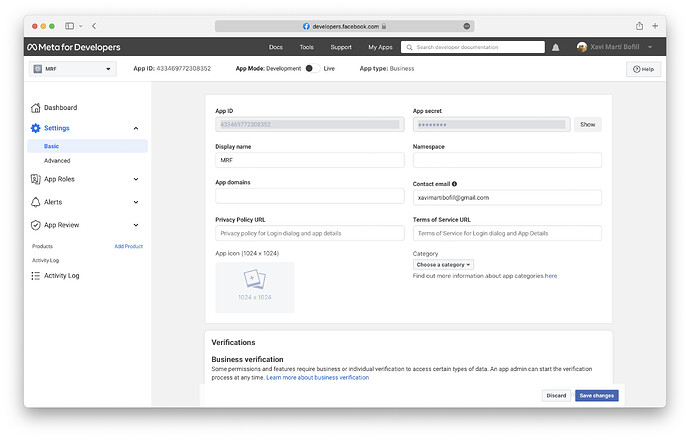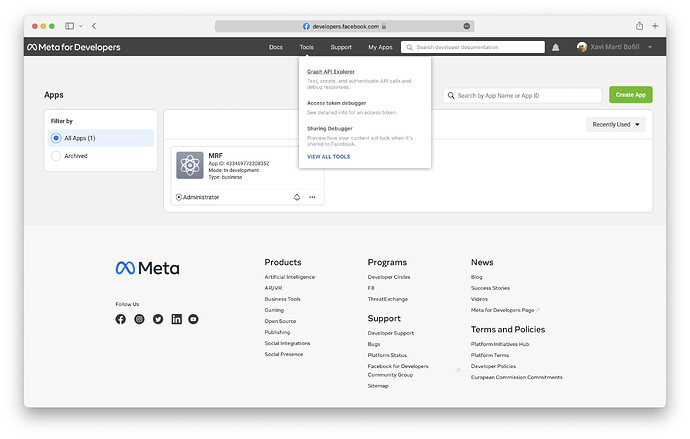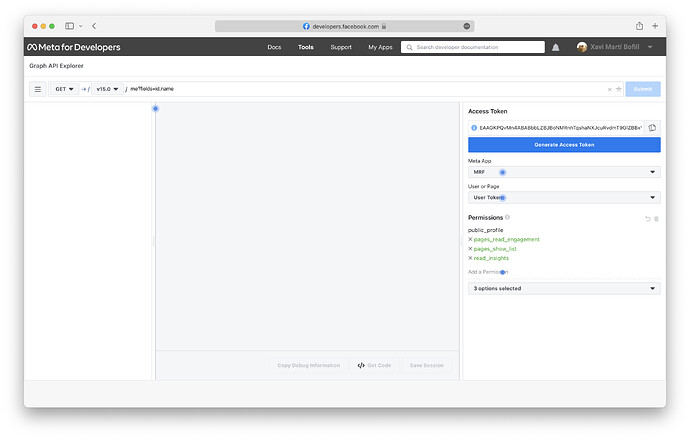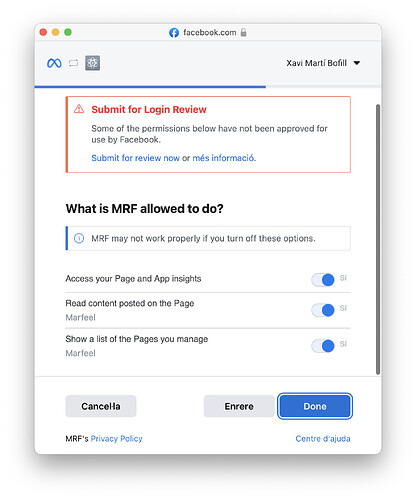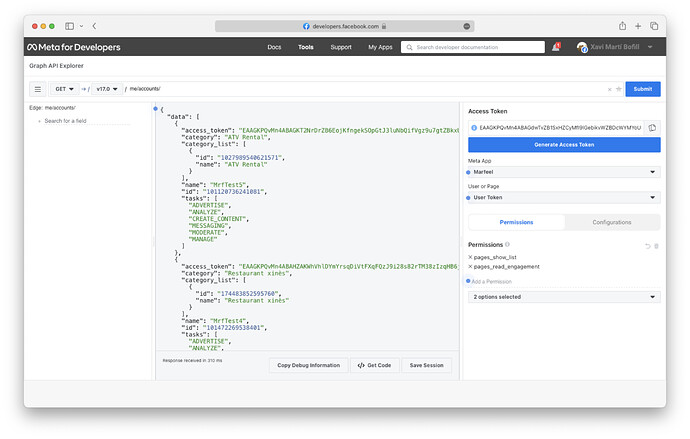The Meta integration allows you to import all data from engagement with your article-related posts from your Facebook pages and Instagram accounts into your Marfeel account. This includes numbers of posts, comments, shares, likes, and followers. All data is available in the Explore module and Compass playbook. For a deeper dive on the social media module and how to get the most out of it, see the user guide.
Set up the Meta Integration
- Go to the Organization icon in sidebar, and select
Integrations. Scroll down to find ‘Social’ section.
- Click on
Connectin the Meta integration box. You will see the following prompt:
- Add a valid
App Id,App secretandUser token. There are instructions in the next section on how to obtain them. Confirm, and you’ll be shown a dropdown with all pages it found access to. Select the ones you want to connect and confirm.
- Integration setup is complete.
If you want Meta integration to be able to sync all data from your Instagram accounts, you need to make sure they are connected to the Facebook pages you add in the integration. You can connect them by following the instructions provided in Instagram's documentation.
Obtaining the Facebook Credentials
-
Important: you must use a Facebook account that is admin to the page you want to show in the card.
-
Go to Meta for developers and click on My Apps and then on Create App.
-
In the first screen of the form, select Other.
-
Fill in the form selecting app type: Business. Add any name for it. You’ll be prompted for a password.
-
Go into your app’s
Settings>Basic- Add your site’s
Privacy Policy URL, setCategorytoBusiness and Pages, and save your changes. - Get
App IDandApp Secret
- Add your site’s
-
Go to
Tools>Graph API explorer
-
Select your app, add permissions:
pages_read_engagementfrom group ‘Events Groups Pages’pages_show_listfrom group ‘Events Groups Pages’pages_read_user_contentfrom group ‘Events Groups Pages’read_insightsfrom group ‘Other’
If the pages you are adding relater to Instagram accounts as well, and you want their data to be synced, please add the following permissions, too.and click on `Generate Access Token`. You’ll be prompted for permission, and you will need to select which page(s) you want to grant this access to.instagram_basicinstagram_manage_insights
pages_manage_metadatapages_manage_posts
- You will need to confirm permissions, keep both selected, and confirm:
- Copy the generated access token. Bear in mind that it is only valid for 5 minutes!
Troubleshooting
Sometimes the integration may experience problems fetching the data related from the pages you are syncing. In these cases, you may notice that some posts are missing, not being shown in Editorial Details or in Explore. You can find more information in the Logs tab inside the integration.
Common issues are listed below:
FacebookGraphException: Received Facebook error response of type null: Please reduce the amount of data you’re asking for, then retry your request
This error impacts certain pages, normally large ones, and it comes from an unsolved Facebook bug. Please contact Marfeel support.
FacebookOAuthException: Received Facebook error response of type OAuthException: (#10) This endpoint requires the ‘pages_read_user_content’ permission or the ‘Page Public Content Access’ feature.
This error comes from a wrong token creation. Please regenerate the token following the instructions above and try deleting and creating the integration from scratch.
FacebookGraphException: Received Facebook error response of type null: An unknown error occurred
Please contact Marfeel support.
No pages shown in dropdown after introducing credentials.
For some accounts, we’ve been recently experimenting issues with obtaining access to the pages that the user is admin of. This is reflected by seeing an empty dropdown during the creation of the integration, after introducing credentials (app ID, secret and token).
For most of the cases we have seen, and even if as per Facebook documentation it should not work like this, this problem is solved by adding business_management permission to the token. Keep in mind that this permissions grants far more privileges than the ones that Marfeel’s integration needs and uses.
You can test this in Graph API Explorer, by introducing /me/accounts/ in the console at the top of the page. If no pages are returned in response, try adding business_management permission and test again. You should see pages returned now. If it’s not the case, please get in touch with support and we’ll try helping you.